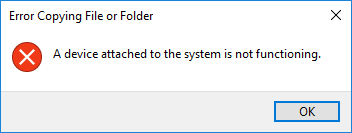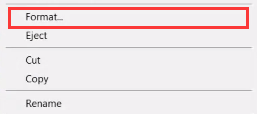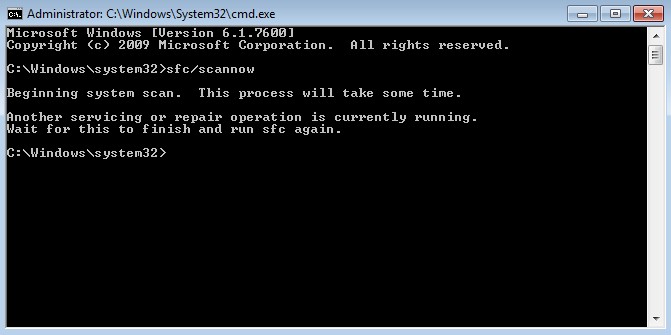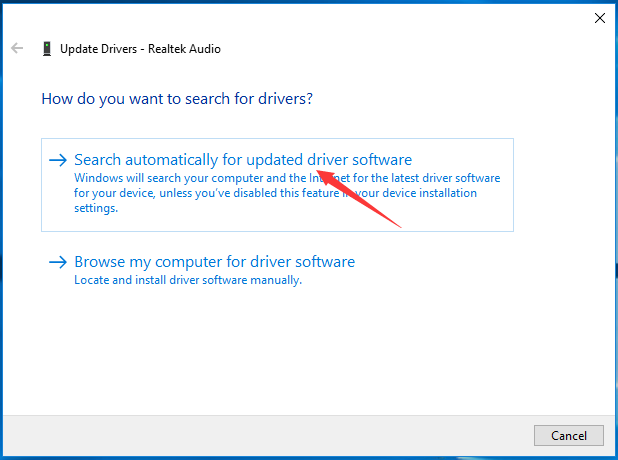Many Windows users reported that they got an error A Device attached to the system is not functioning when a hard drive, USB or any other device is connected to their PC. A Device attached to the system is not functioning error means that the computer is not able to communicate or transfer data to the external device connected to the computer. This might happen if the device is not connected properly, USB port not working or the external device is malfunctioning.
A Device attached to the system is not functioning is common issue occurring in Windows, to solve this problem you can try the following methods.
Reconnect Your Device or Try Another Port
You may encounter this error because of the incorrect or loose connection between the external device and your computer. Try reconnecting your device and make sure it is connected properly.
You can try a different cable to connect your device and also try connecting plugging your device into different port.
Restart Your PC
In many cases restarting computer really fixed the problem. Try it.
Format Your Device
- Firstly, backup your data using different computer.
- Press Windows + E to open Windows File Explorer.
- Right click on your connected device and select Format.
- Click Start.
- Try using your USB device.
Run File Checker and DISM Command
- Type cmd in the search box and right click on Command Prompt and select Run as administrator.
- Type sfc /scannow and press Enter.
- Type dism /online /cleanup-image /restorehealth and press Enter.
- Wait for the scan to complete.
Update Device Driver
- Press Windows + X and choose Device Manager from the list.
- Locate your device driver which you wish to update in the Device manager window. Right click on it and select Update driver.
- Click on Search automatically for updated driver software.
- Windows will detect update automatically.