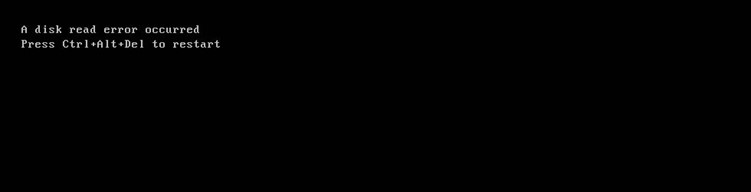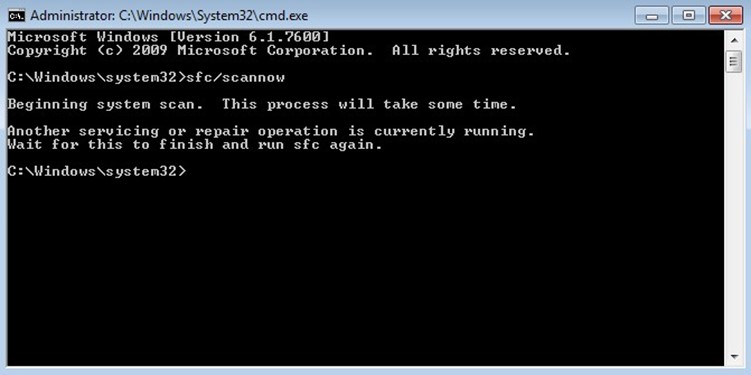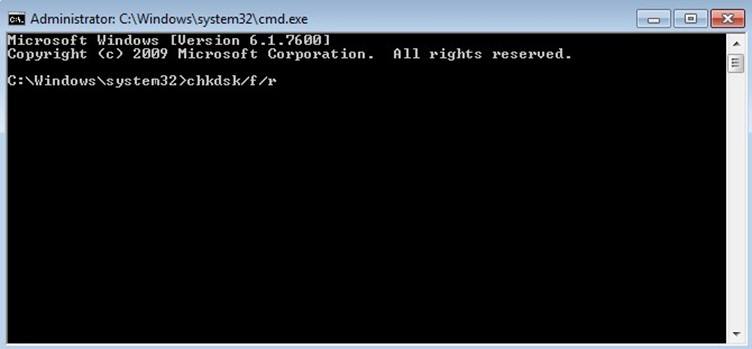Some users reported a problem where they experienced an error message “A Disk Read Error Occurred” when they tried to boot their Windows computer. This error stops the computer to boot into its operating system. The full message reads as:
A desk read error has occurred. Press Ctrl+Alt+Del to restart.
Possible causes of A Disk Read Error Occurred problem:
- Computer hard drive fails.
- BIOS issue.
- Loose or damaged hard drive cables.
- Power failure.
- Corrupted memory.
- Incorrect Boot Order.
- Corrupter MBR.
Unplug any USB or DVD Drive
Remove all the removable flash drives like USB or DVD or any external hard disk and reboot your computer.
Check RAM Memory
Case 1:
- If you have added a new RAM recently, remove it and leave only one RAM.
- Restart your computer to check if the error still persist.
Case 2:
- Leave one RAM in a slot and restart your computer.
- If that didn’t work try changing the slot and restart your computer.
Check Hard Drive Connection
Check the cables that connect your hard drive to your computer. If the cable is defective or loose, it can cause A Disk Read Error Occurred error. To check the connection open the hood of your computer and check if the IDE cable is properly connected at both ends.
Run SFC Scan
- Type cmd in the search box and select Command Prompt, right click on it and select Run as administrator.
- Type sfc /scannow and press Enter.
- Wait for the scan to complete.
Run Disk Check (CHKDSK)
- Type cmd in the search box and select Command Prompt, right click on it and select Run as administrator.
- Type chkdsk/f/r and press Enter.
- Type “Y” in response to the resultant notification.
- Restart your computer.
Reset or Upgrade BIOS
- Start your computer.
- Press the required key to boot into BIOS. Any of these keys is usually shown on screen to boot into BIOS: F2, F8, F12, Esc or Del.
- In BIOS Screen, go to Exit pane and select Load Setup Defaults using arrow keys on your keyboard
to reset BIOS. Press Enter.
Note: For different computer there can be different option to reset BIOS, like:
Load Fail-Safe Defaults
Load BIOS Defaults
Load Default Settings
Load Setup Default
Get Default Values
- Select Yes on Setup Confirmation.
- Exit BIOS using arrow keys.
- Restart your computer.
Fix Boot Sector and Master Boot Record
- Insert a Windows installation disc and Restart your computer.
- On Windows Options menu press R on your keyboard to enter Recovery Console.
- Enter Administrator password.
- Type chkdsk /r into the Command Prompt.
- If it detects error, type the following command in Recovery Console Command Prompt and press Enter:
fixboot
fixmbr
- Remove disc and restart your computer.
For Windows 7 or Vista type the following commands in in Recovery Console Command Prompt bootrec /fixmbr
bootrec /fixboot