Windows might display you Error 0x8024402f in Windows 10. Whenever you attempt to download and install new updates. This Error may be triggered because of your Net connection or Firewall settings which is generating problems connecting your computer and Microsoft’s Web server.
Some users complained regarding how they get an error message when they try to upgrade their system to the latest build. Even more precisely, the error code is 0x8024402f and this problem stops them from installing the latest version of Windows 10 Technical Preview.
Error message: There were some problems installing updates, but we’ll try again later.
Fixing Error 0x8024402f
Method 1: Get Rid of Temporary Files
Windows 10 uses temporary files for numerous functions, but if your temporary files are corrupted, you may come across specific problems. Users reported that error code 0x8024402f can appear because of corrupted files, and so as to deal with the problem, you should eliminate those files.
There are several means to remove temporary files, and doing that manually could be a lengthy and tiresome process. Windows comes with a helpful tool called Disk Cleaning that could quickly get rid of temporary files with convenience.
Along with Disk Clean-up, lots of users are recommending to use Ccleaner rather. This is a third-party tool that can eliminate temporary and junk files from your computer easily. Moreover, this tool also has some advanced functions that you may find valuable, so feel free to try it out.
Method 2: Turn on Windows Firewall
If you have some Anti-malware or Anti-Virus on your Windows 10 computer, then it may turn-off Windows Firewall program by itself or make their very own Firewall as default. If this is the case, you will certainly require to Turn-on Windows Firewall Software.
Search for “Firewall”.
- Click on Windows Firewall (Control Panel).
- On the left pane, Click on Turn Windows firewall ON or OFF.
- Click on Turn ON Windows Firewall after that Click Ok.
That is it, now try once again and see if you are still receiving Windows Update Error 0x8024402f in your Windows 10.
Method 3: Unninstall the Microsoft .NET Framework 4 Client Profile
- Start->Control Panel->Programs and Features.
- Locate the Microsoft .NET Framework 4 Client Profile.
- Right click and then select Uninstall/Change.
- Confirm that you want this component to be uninstalled. This may take a few minutes.
- Restart the system.
- When the system has reboot, re-run Windows Update and as normal.
Method 4: Enabling ActiveX in your Router Firewall Settings
- If you had shut off ActiveX in your router Firewall settings then this should be the root cause therefore Error 0x8024402f is shown whenever you attempt to get Windows Update.
- All you have to do is enable ActiveX by going to your router Firewall setups and you should be good to go. The Error must be gone for good and you will be quickly able to install the updates in your Windows 10.
When the Error is Fixed, You may wish to steer clear from this and numerous other errors too.
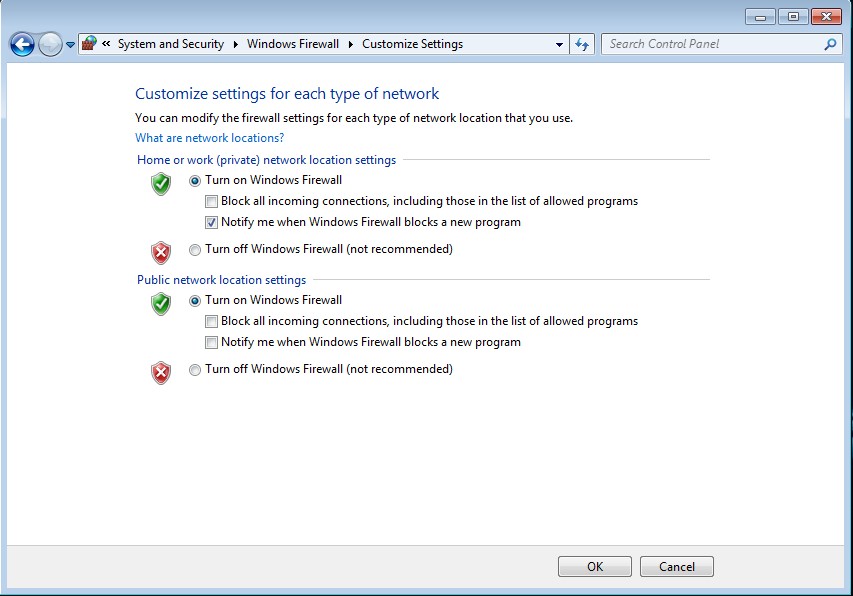
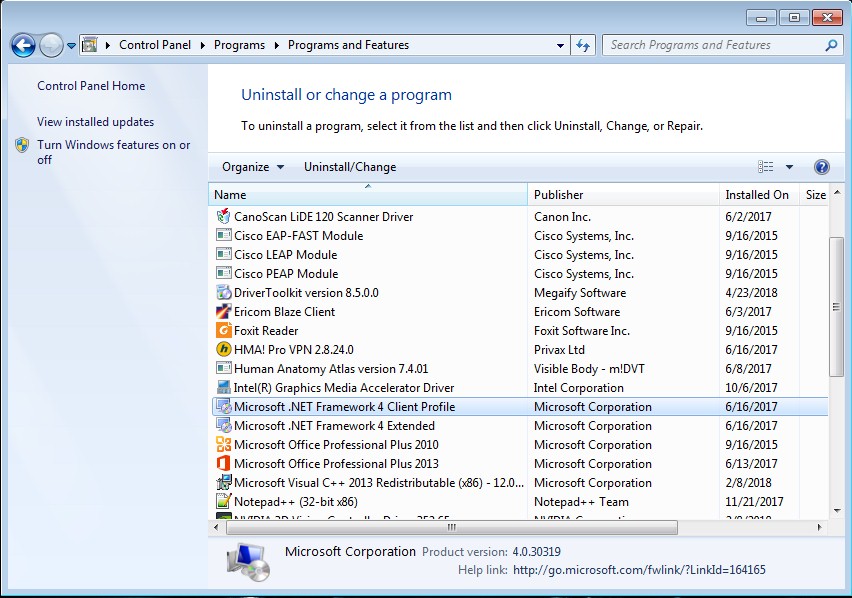

 (57 votes, average: 4.54 out of 5)
(57 votes, average: 4.54 out of 5)