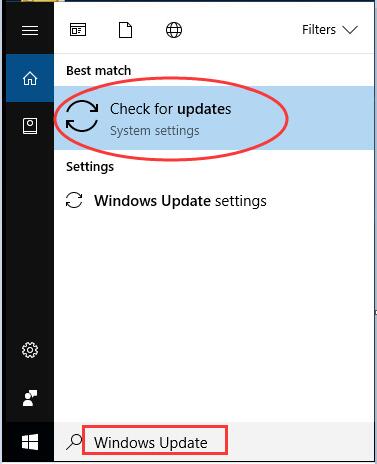Print screen function is a very useful function for those who wants to capture the whole screen at once. This can be done by pressing the PrtSc key on your keyboard. PrtSc functions to capture the screenshot to your clipboard from which you can paste it in applications like Photoshop, Paint etc.
Many users reported that sometimes the print screen function does not work. Here are some methods to troubleshoot this problem.
Restart Your Computer
It is the most simple solution to many problems. Restart your system and check if the PrtSc function started working or not.
Stop all the Background Running Programs
Programs like OneDrive, Dropbox can cause problem and stop you from taking screenshot. So, stop all the running programs and try taking the screenshot again.
Check if the PrtSc Key is Enabled
If you have a F Mode or F Lock key on your keyboard press it and check if the Print Screen works.
Update Keyboard Driver
- Press Windows + X and select Device Manager.
- Expand Keyboards and right click on your keyboard.
- Select Update Driver.
- Select Search automatically for updated driver software.
- Restart your computer.
Update OS
- Type windows update in the search box.
- Click on Check for updates.
- If there is an update available for ypur Windows, install it and check if the Print Screen works.