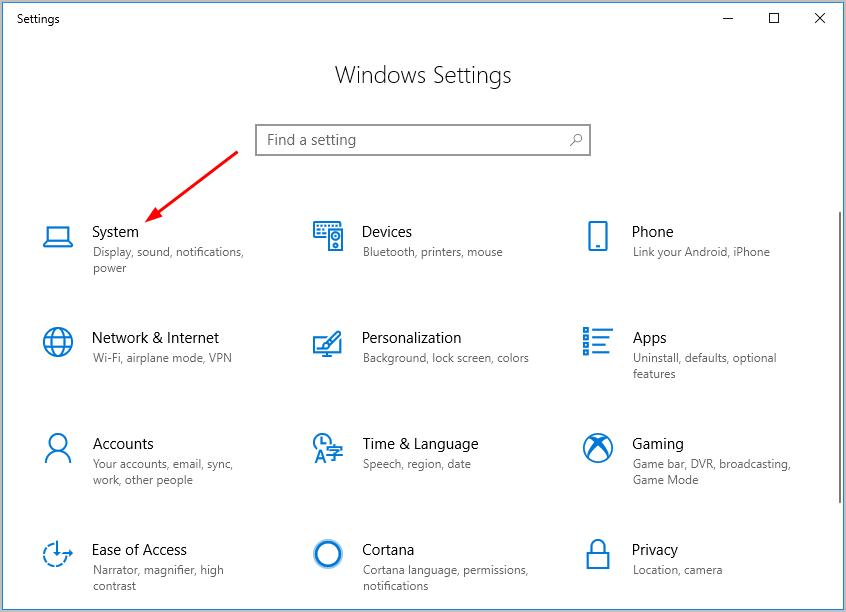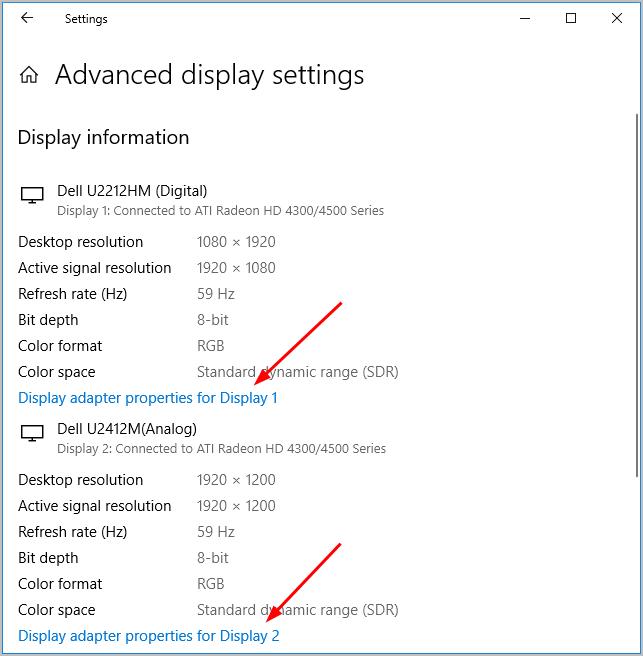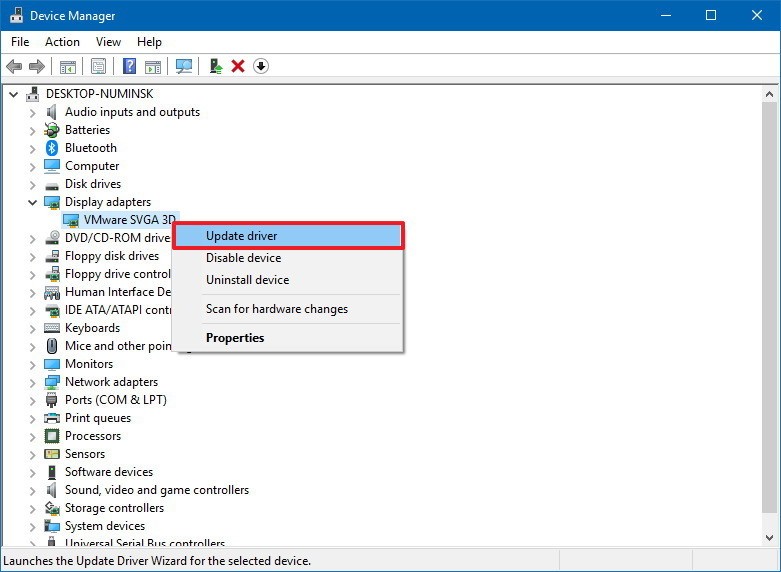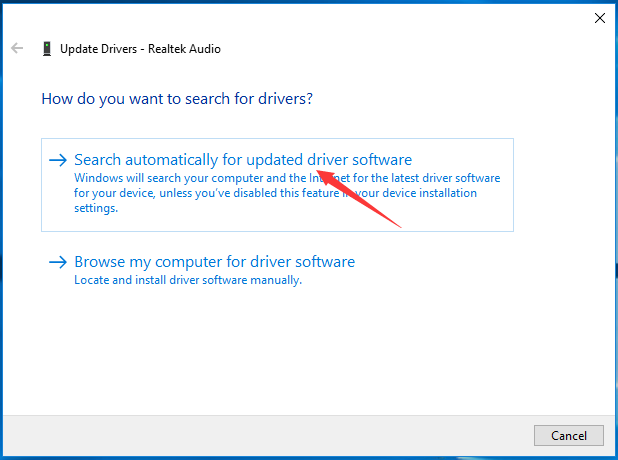A lot of people uses second monitor to work larger number of apps, for better multitasking experience, to improve gaming experience and basically to increase work productivity.
Adding a second monitor to your computer is not a complex process, you just have to plug in your second monitor to the output port of your graphic card, if your graphic card supports more than one output ports. Although a lot users got problem while connecting second monitor to their computer as their second monitor not detected after plugging it to the graphic card. If you are one of them, try the methods given below to troubleshoot the second monitor not detected problem.
Methods to Resolve Second Monitor Not Detected Problem
Method 1: Check Your Connection
Check for loosely connected cables. Check if you have connected the screen into the right port, if not then change ports.
Method 2: Change Projection Mode
- Press Windows + P to open Projection Mode.
- Choose proper projection mode.
Method 3: Roll Back Video Driver
- Press Windows + R to open Run dialog box.
- Type devmgmt.msc and press Enter.
- Go to Display adapter and expand it.
- Right click on your display device and select Properties.
- In Driver tab click on Roll Back Driver.
- Follow the on-screen instructions.
Method 3: Check Monitor Refresh Rates
- Press Windows + I.
- Click on System.
- First select Display in the left pane and then click on Advanced display settings.
- Click on Display adapter properties for Display 1 and then click on Display adapter properties for Display 2.
- Check Screen refresh rates for both monitors.
- If rates are different then change one of them to make them same.
- Click on Apply > OK.
Method 4: Re-enable Display Adapters
- Press Windows + R to open Run dialog box.
- Type devmgmt.msc and press Enter.
- Go to Display adapter and expand it.
- Right click on your display device and select Disable.
- Wait for 5-10 seconds.
- Again, right click on your display device and select Enable.
- Restart your PC.
- Check if this solved second monitor not detected problem.
Method 5: Turn on Multiple Display
You might need NVIDIA or AMD software to enable Multiple display for your NVIDIA or AMD graphic card. Below are the steps to turn on multiple displays using NVIDIA Control Panel.
- Type NVIDIA Control Panel in search box.
- Open NVIDIA Control Panel.
- Select Display.
- Click on Set up multiple displays.
- Select displays you want to use.
- Click on Save.
- Restart your computer.
Method 6: Update Display Driver
- Press Windows + R to open Run dialog box.
- Type devmgmt.msc and press Enter.
- Go to Display adapter and expand it.
- Right click on your display device and select Update driver.
- Click Search automatically for updated driver software.
- Restart your computer.