If you see the following message it means that your Dolby audio driver is malfunctioning and you might not get any sound of your device.
“Unable to start the Dolby audio driver. Please restart the computer or reinstall the driver if the problem persists.”
This may be triggered by the incompatible Dolby advanced audio driver after you update to Windows 10, the old version driver is not compatible with the new system. There are couple of methods that you can try to resolve this problem.
Method 1: Un-install and Re-install Dolby Audio Driver
To un-install the driver:
- Press Win + R and type devmgmt.msc to open Device Manager.
- In Device Manager, expand category “Sound, video and game controllers”.
- Right-click on the device and select Uninstall from the context menu.
- When Windows prompts to confirm installation click OK
- If you have more than one audio device then repeat the steps one by one.
- Go to Control Panel-> Programs and Features.
- Uninstall all programs related to the audio & Dolby software.
- Reboot your PC.
You might have uninstalled the Dolby audio driver or any other audio driver from the control panel, now it is the time that you re-installed them.
To Re-install the driver:
Usually, audio driver can be downloaded from audio card manufacturer’s site and PC manufacturer’s site. However in this case, you have to download the driver from the PC manufacturer’s site, because the audio driver released by PC manufacturer will be customized with Dolby components.
Method 2: Change the Default Format
- Right-click the sound or headphone icon in the right corner of the desktop.
- Choose Playback devices.
- Right-click the Speaker or Headphone to set it as the default device. Here set the Speaker as the default device.
- Click Properties to open it of Dolby audio.
- Scroll to Advanced and locate Default Format. Here you can change the rate and depth of the default device and then Test it to check if the Dolby audio driver is starting.
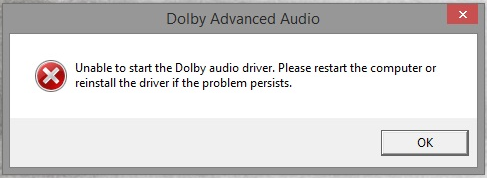

 (53 votes, average: 4.53 out of 5)
(53 votes, average: 4.53 out of 5)