Generally, at Windows Startup, the error “DRIVER_IRQL_NOT_LESS_OR_EQUAL” pops up. In Windows 10, if you get this BSOD (Blue Screen of Death) error, don’t worry. Many Windows 10 users have reported this issue. You can fix this error with one of the solutions below by following the instructions step by step.
Error “DRIVER_IRQL_NOT_LESS_OR_EQUAL” would occur when your network driver uses an incorrect memory address. You may also see “ndis. sys” on the screen. “ndis. sys” is a system file of network drivers. To fix the error, you can update the network driver.
Let’s jump over to the solutions that can help us eliminate error DRIVER_IRQL_NOT_LESS_OR_EQUAL.
Method 1: Run Windows System File Checker (“sfc /scannow”)
System File Checker comes by default with Windows that allows you to scan for and restore corrupted files in Windows system (including those related to DRIVER_IRQL_NOT_LESS_OR_EQUAL).
To run System File Checker (Windows XP, Vista, 7, 8, and 10):
- Type “command” in the search box… DO NOT hit ENTER yet!
- While holding CTRL-Shifton your keyboard, hit ENTER.
- You will be prompted with a permission dialog box, click Yes.
- A black box will open with a blinking cursor.
- Type “sfc /scannow” and hit ENTER.
- System File Checker will begin scanning for Error 0xD1 and other system file problems (be patient – the system scan may take a while).
- Follow the on-screen commands.
Method 2: Uninstall the network drivers
This error usually occurs at Startup. But sometimes, it occurs every several minutes. You need to enter Safe Mode if you can’t start Windows normally. Follow the instructions below depeding on your case.
If you can boot Windows successfully, follow these steps to uninstall the drivers.
1) Press the Windows + R keys to open the run command.
2) Type devmgmt.msc and click OK. Then Device Manager Window will open.
3) In Device Manager, expand category “Network adapters”. Right-click on a network device and click Uninstall.
4) You may be asked to confirm the uninstall. Click OK to confirm it.
5) If you also have installed wireless network adapters, repeat steps above to uninstall and the wireless drivers.
6) Reboot your pc and check to see if the problem is resolved.
Method 3: Corrupt or bad Virtual Memory page file can be cause to trigger DRIVER_IRQL_NOT_LESS_OR_EQUAL error
To fix this error, follow the steps below:
- Open the Control Panel.
- Click or double-click the System icon.
- In the System Properties window, click the Advanced tab.
- Click the Settings button in the Performance section.
- Click the Advanced tab.
- Click the Change button in the Virtual Memory section.
- Select the No paging file option and then click each of the Ok buttons until all windows are closed.
- Restart Windows.
- Open the Control Panel.
- Click or double-click System icon.
- In the System Properties window, click the Advanced tab.
- Click the Settings button in the Performance section.
- Click the Advanced tab.
- Click the Change button in the Virtual Memory section.
- Select the System managed size option and then click each of the Ok buttons until all windows are closed.
- Restart the computer.
These methods will help you out and get rid of the DRIVER_IRQL_NOT_LESS_OR_EQUAL Error for sure.
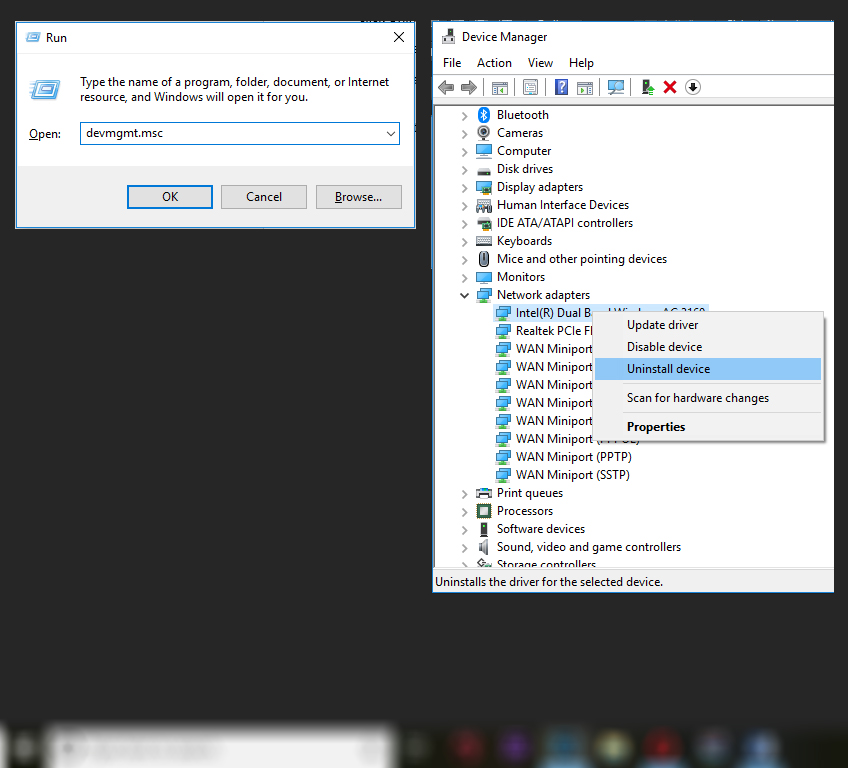


 (74 votes, average: 3.77 out of 5)
(74 votes, average: 3.77 out of 5)