It can be very troubling and frustrating to encounter the 0x0000001e Blue Screen of Death error BSoD. This error generally occurs with the following message: “The computer stops responding and crashes after the blue screen error 0x0000001E, 0x0000000a, or 0×00000050” Blue screen of death error 0x0000001e can occur on any version of Windows.
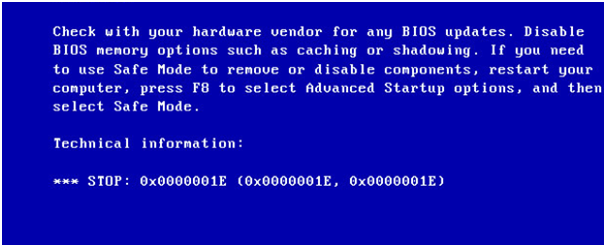
Error 0x0000001e
Cause of the Error 0x0000001e
The 0x0000001e error might have been caused by one of the following causes:
- Faulty RAM module
- Incomplete installation or uninstall
- Virus attacks
- Corrupt drivers
- Improper shutdown of the computer
- Missing registries
Methods to Fix Error 0x0000001e
Scan for virus
Sometimes Viruses and malware are the root cause of the 0x0000001e error. These viruses are will dig into your system registry and cause such kind of blue screen errors. You should first scan your entire system using windows defender or any other well-known antivirus.
Fix the faulty RAM
You can use the Windows Memory Diagnostic Tool to diagnose and find any errors in the RAM. To do this, follow the below steps –
- Press the Windows + R keys simultaneously to open the command prompt
- Enter the “mdsched.exe” command into the command box and press Enter.
- When a dialog box is shown, click on the “Restart now and check for problems” option. This will restart your computer and start the memory diagnosis.
- The memory check progress will be indicated by the blue screen.
After it is finished, if it displays that the computer is suffering from a bad memory problem, then, replace the memory with a new one.
Disable Device Drivers
Some device drivers can start interfering with the computer’s normal start-up process. The computer can be started with minimal drivers in safe mode to see if one of those drivers was at fault. To start the computer in safe mode:
- Press Windows Key + R to open run command, then type msconfig and press the Enter Key
- Go to Boot tab and check on Safe Boot, click OK
- The Computer should restart into safe mode with minimum drivers.
If the computer boots normally and the blue screen does not appear, then one of the device drivers were at fault. It is usually a third-party device like a USB card reader or another such device.
Disconnect these devices and see what happens. Single-out the device that is triggering this error and uninstall its drivers using the device manager.
Roll Back Windows Update
You can roll back windows updates using system restore.
- Press Win+ R (Windows logo key and R key) at the same time to invoke a run box.
- Type rstrui.exe and click OK. The System Restore Window will open.
- Click next then you might see the following screen.
- Select a restore point produced prior to the error occurred. You can distinguish the created Date and Time.
- Click next to continue and follow the on-screen instructions to complete the restore.
- Restart your PC and check to see if the blue screen is gone.
Update drivers
To check if the error 0x00000019 is caused by a faulty drive, run an automatic driver update or manually update the drivers to the latest available versions.
To manually update a driver, follow these steps:
- Click Start
- Type in devmgmt.msc in the search box
- Click devmgmt from the results list
- Right-click on the driver
- To update the driver, select Update Driver Software.
- To disable the driver, select Disable.
- To uninstall the driver, select Uninstall.
To run an automatic driver update, follow these steps:
- Click Start
- Go to Devices and Printers
- Right-click on your computer
- Select Device Installation Settings
- Select Yes, do this automatically
- Click Save Changes
Follow the necessary steps to continue the process
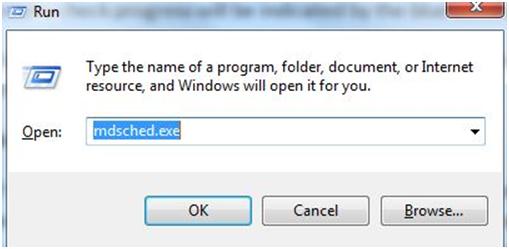
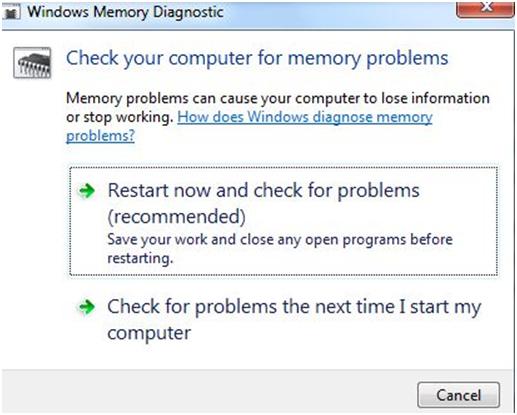
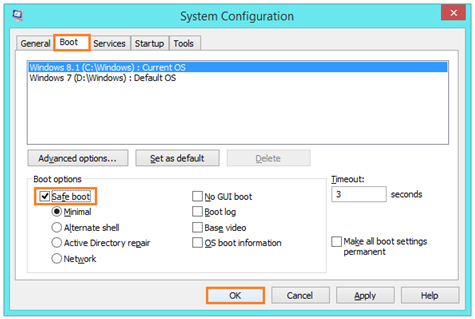
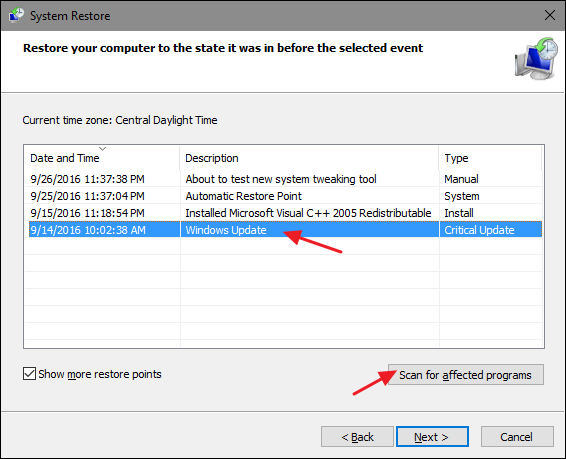
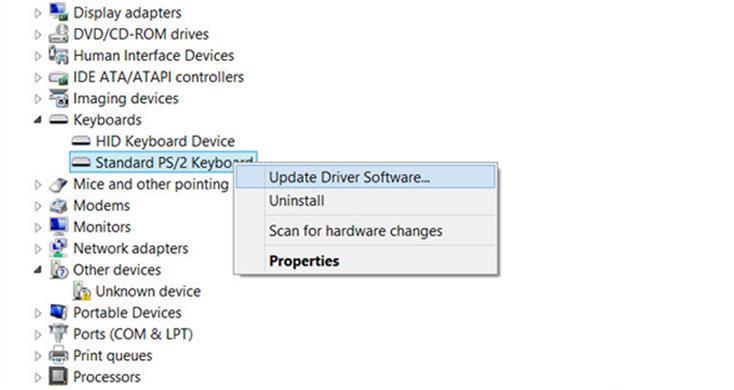

 (55 votes, average: 4.65 out of 5)
(55 votes, average: 4.65 out of 5)