“A problem has been detected and Windows has been shut down to prevent damage to your computer…STOP: 0x0000007F (0x00000008, 0x80042000, 0x00000000, 0x00000000) UNEXPECTED_KERNEL_MODE_TRAP…” If you’re familiar with this message then you’re probably dealing with incompatible hardware or corrupted Windows OS. To get rid of this 0x0000007F error, keep reading this article.
Method 1: Change or reinstall Windows
If you’re not operating an authorized copy of Windows OS that is supplied by Microsoft’s Official site, you better start using original and official product. Buy an original copy of your preferred OS and reinstall it in your PC.
Method 2: Changing/ Removing Apps or Hardware
There might be chances that a newly installed hardware or an app or maybe a software is incompatible with your PC, Close them and remove them from your system. This can solve your issue with 0x0000007F error.
Just to make sure that you don’t lose any important data, make a backup of the data in external hard disks or somewhere safe and then remove the hardware safely.
Method 3: Over clocking of the system
For the purpose of generating faster speed, users usually take help of system overclocking which is effective sometimes but not every time. And when it doesn’t work well, it might lead to blue screen error. The only way to fix this issue is to put the system back to its original speed.
Method 4: Mismatched Memory Modules
200, 266, 333 and 400 MHz are the common speeds of the memory modules. A system can have one memory module of 200 MHz and another module running at a 400 MHz. This becomes the main reason of malfunctioning of system and leads to 0x0000007F error. Installing memory modules of the same speed is the best way to solve the issue.
Method 5: Free up or extend computer hard drive space
When your PC is running out of disk space, try to make some space or expand the storage size of the disk to fix the 0x0000007f error. Try deleting unnecessary data, apps, temporary files etc. to free up more space. In order to extend computer space, also add a second or third internal HD/HDD or change another larger internal hard drive.
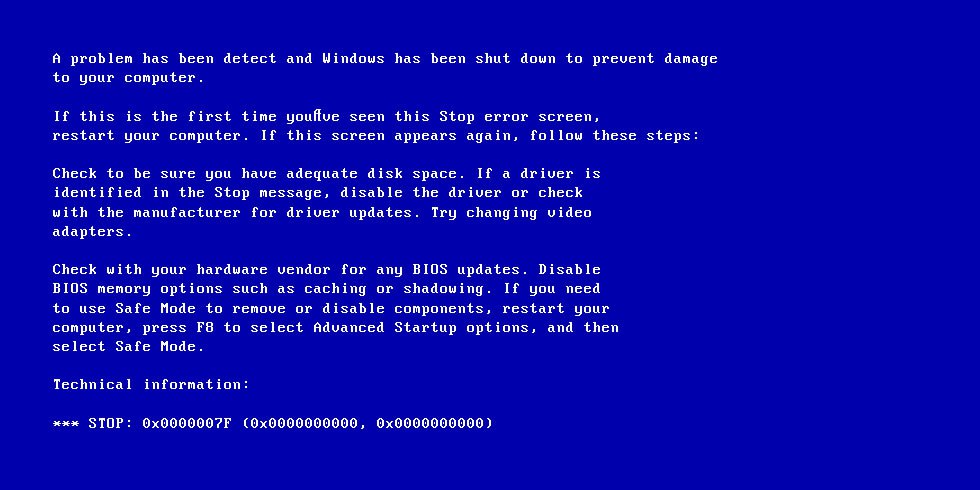

 (60 votes, average: 4.61 out of 5)
(60 votes, average: 4.61 out of 5)