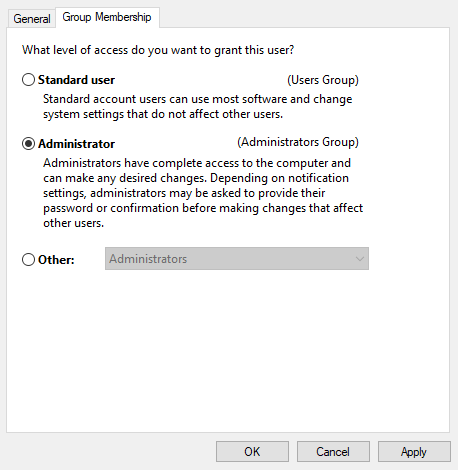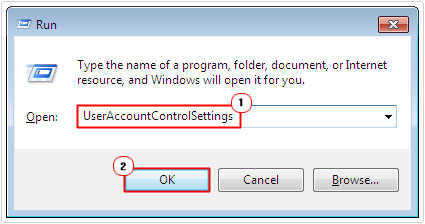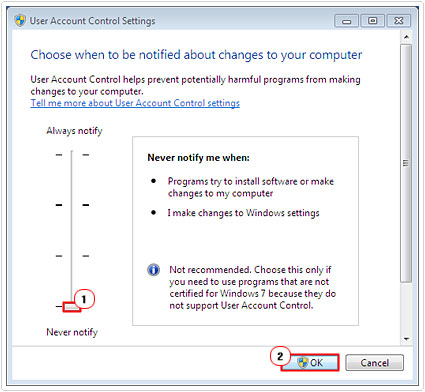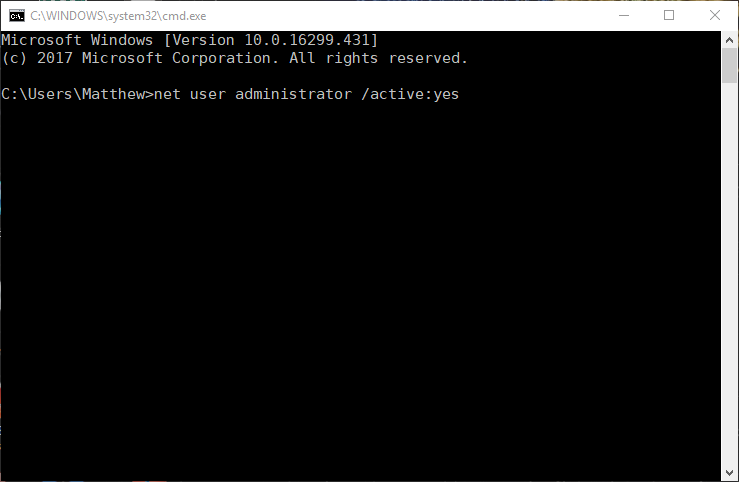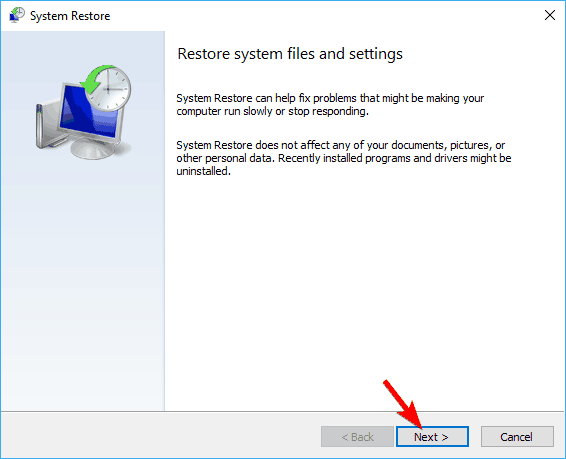Many Windows users have experienced this Error 5: Access is denied problem. This error stops user from installing software as it is mainly a software installation error. It can also prevent user from accessing or modifying some particular files.
Get Administrative Rights
Some programs require administrative rights for installation. So right click on the program you wish to install and select Run as administrator.
Make Your Profile Administrator
- Press Windows + R and type netplwiz in the Run dialog box and hit Enter.
- Select the user profile that you want to make the administrator.
- Click on Properties.
- Go to Group Membership tab.
- Click Administrator and click Apply.
- Click OK.
Temporarily Disable User Account Control
- Boot into your computer with administrative rights.
- Press Windows + R type UserAccountControlSettings and click on OK.
- In the User Account Control Settings window, go to Never Notify, then click on OK.
- Restart your computer.
Make sure to re-enable this feature.
Enable Built-in Admin Account
- Press Windows + X and select Command Prompt (Admin).
- Type net user administrator /active:yes and press Enter.
- Close command prompt and again try to install the required software.
To disable the administrator account:
- In Command Prompt (Admin) type net user administrator /active:no and press Enter.
Fix Security Permission in Temp Folder
- Open File Explorer.
- Type %appdata%\..\Local in the address bar and press Enter.
- Locate the Temp Folder and right click on it then select
- Go to Security tab and click on
- Check Replace all child object permissions with inheritable permissions from this object option.
- Select any entry that isn’t inherited from C:\Users\[Username]\ folder and click
- Click Apply then click
Move installer to C: Drive
Move the installer to C drive (or drive where Windows is installed). Now try running the setup wizard in C Drive.
Uninstall Antivirus Temporarily
Problem might also be triggered by your anti-virus software. Try to uninstall your antivirus software application, then reboot your computer to see if the issue is gone.
Re-install your antivirus software whether this method fix your problem or not.
Perform System Restore
- Search Recovery in the search box and select Recovery form the results.
- Choose Open System Restore.
- Click on Next to proceed.
- If there is option available to check Show more restore points. Select the desired restore point, and click on Next.