The error code 0x80040154 can be shown without any previous warnings. The majority of the sufferers of this error claims that there systems were working fine during the last session. The error 0x80040154 can occur with messages associated with “Microsoft Security Essentials”. The error also stops the users from opening or uninstalling the Microsoft Security Essentials. Remember that error code 0x80040154 can be shown at various stages during the use of Windows for instance when you open up a mail application or skype etc. however this solution is particularly for the users facing the error either when they turn on their computer system or when they try to start Microsoft Security Essentials.
The issue is generally associated with the Microsoft Security Essentials. In some cases there might be Antivirus applications conflicting with the Microsoft Security Essentials. Usually even if you uninstall the security applications, they still keep conflicting with various other security programs because the installer didn’t properly clean the files. Another reason for this might be an infection that altered the file structure of Microsoft Security Essentials.
The issue can be solved by uninstalling the Microsoft Security Essentials. But in some cases you cannot uninstall the program from Windows Programs and Features so first try the method 1 and then go through all the methods till the Microsoft Security Essentials is uninstalled.
Method 1: System Restore
If the error code 0x80040154 just began showing up on your computer then the most likely cause is that you downloaded some infected software application. Even if you don’t remember installing something new on the COMPUTER it is still recommended to do a System Restore.
Doing a System Restore will certainly revert back your computer system to an earlier time. In other words, it will undo the system changes that you made after the time that you are restoring to. So if the error is showing due to something that you installed on the PC, the issue should disappear.
1. Hold Windows Key and press R
2. Type rstrui.exe and press Enter.
3. Click Next
4. Now select the restore point that you want to go to. You can see the exact time when the system restore point was created. Select the most recent one
5. Click Next. (you can also click scan for affected programs to check which programs will be affected by this system restore)
6. Click Finish then click yes.
7. Now your computer will restart and take some time to restore. Wait for it to finish.
Method 2: Uninstall Microsoft Security Essentials (Usual way)
Most probably the file structure of Microsoft Security Essentials has been changed by a malware infection, in this case, uninstalling and reinstalling the program will solve the problem.
1. Hold Windows Key and press R
2. Type appwiz.cpl and press Enter
3. Locate Windows Security Essentials and click it
4. Click Uninstall
5. Follow the screen instructions to uninstall the program.
Method 3: Uninstall other antimalware programs
Any additional antimalware programs like Norton and McAfee etc. should be uninstalled from your system. If you haven’t or if you don’t remember whether you installed them or not then follow the steps below
1. Hold Windows Key and press R
2. Type appwiz.cpl and press Enter
3. Locate any antimalware program. If you find one then click it
4. Click Uninstall
Keep in mind, sometimes the antimalware programs comes pre-installed on the system. Even if you have an inactivated trial installed on your computer, uninstall it.
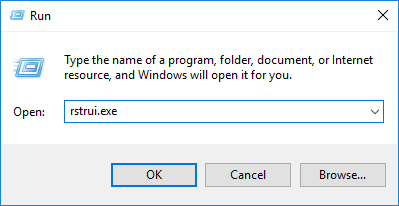
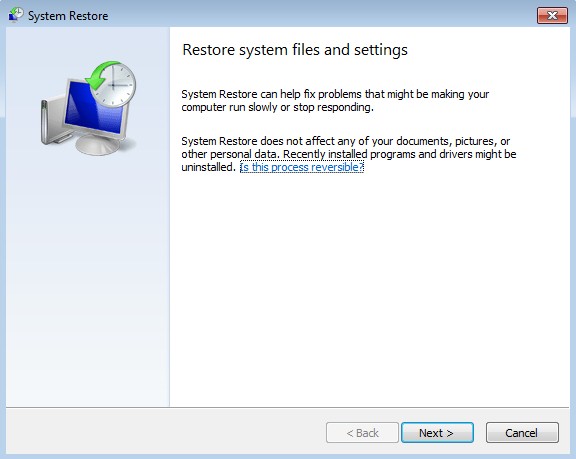

 (60 votes, average: 4.75 out of 5)
(60 votes, average: 4.75 out of 5)