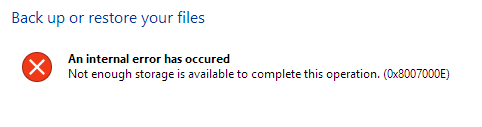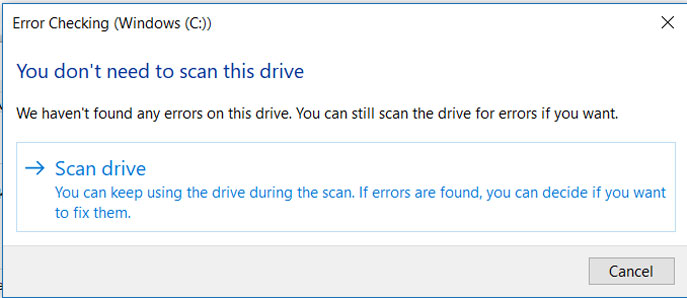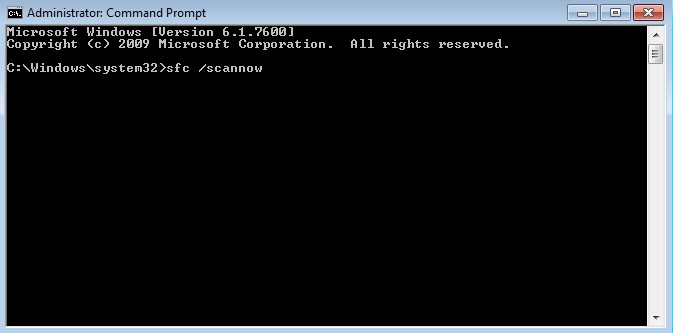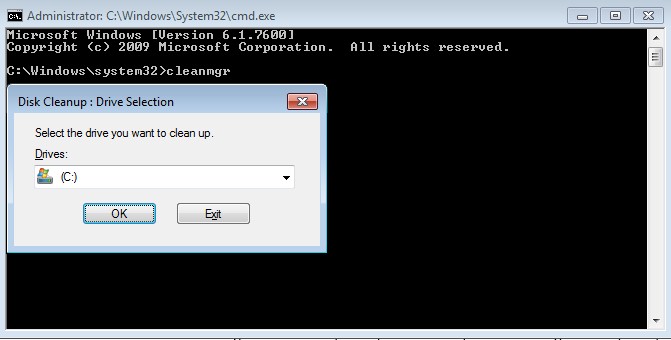Error code 0x8007000E occurs while trying to create a backup of computer. This error stops the user from backing up data to an external hard drive or USB. Error 0x8007000E appears on screen with the following error message:
Not enough storage is available to complete this operation. (0x8007000E)
Error 0x8007000E also occurs if there is file system error in the drive you are trying to backup your data or if the target drive have some issues. Because of this error user cannot create backup on the specified drive and have to change the drive or any other external source in which the user wish to backup data.
Run CHKDSK
- Type cmd in the search box.
- From the search results right click on Command prompt and select Run as administrator.
- Type chkdsk c: /f /r and hit Enter.
- Follow the on-screen instruction to complete the process.
Note: Replace “c” with the corresponding letter of the drive which you want to check.
After that check and see if the problem is solved.
Scan Drive
- Open This PC.
- Go to C: drive and right click on it.
- Select Properties.
- Click on Tools.
- Under the column Error checking click on Check.
- Windows may prompt with the following message:
- Click on Scan drive.
- After the scan is complete, try backing up your drive.
Run System File Checker
- Type cmd in the search box.
- From the search results right click on Command prompt and select Run as administrator.
- In Command Prompt, type sfc /scannow and press Enter.
- Wait for the scan to complete.
Perform Disk Clean-up
- Open Command Prompt with administrative access.
- Type cleanmgr and press ENTER.
- Disk Cleanup will begin to calculate the occupied disk space you can reclaim.
- In most cases, the “Temporary Files” category will occupy the most disk space.
- Check the boxes of the categories you want to clean and click OK.