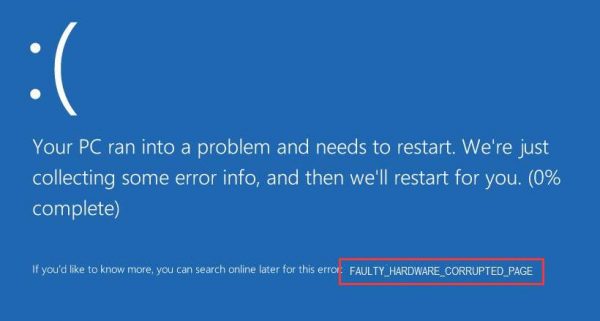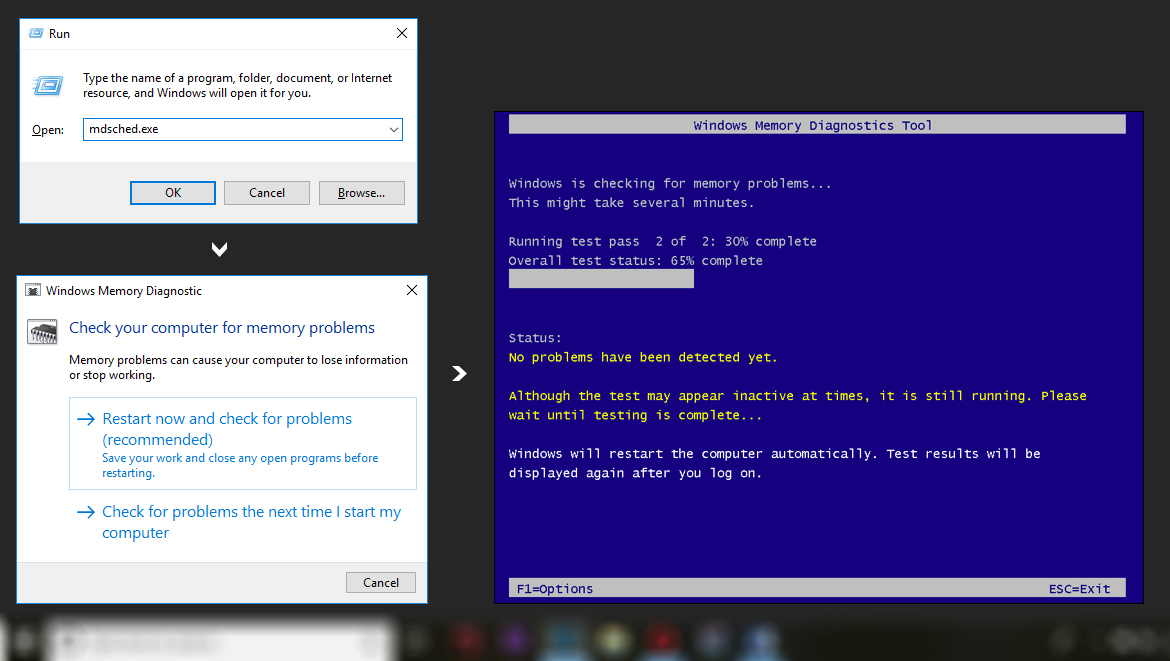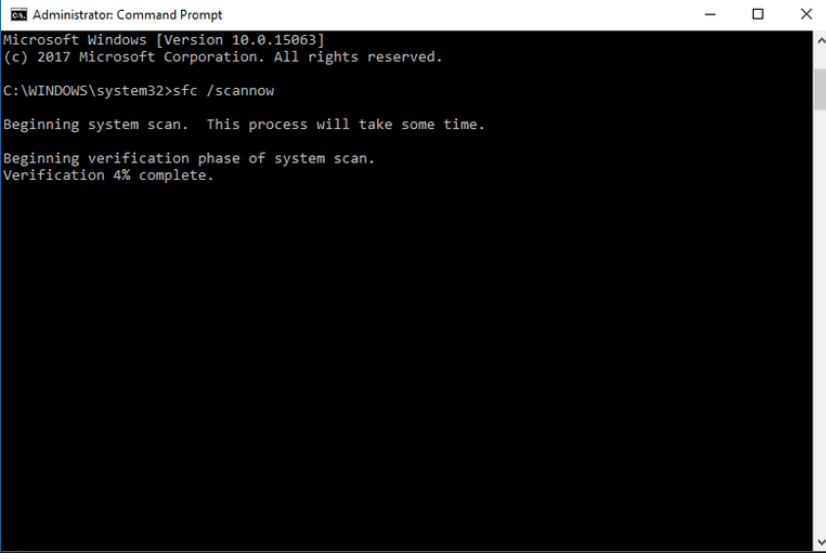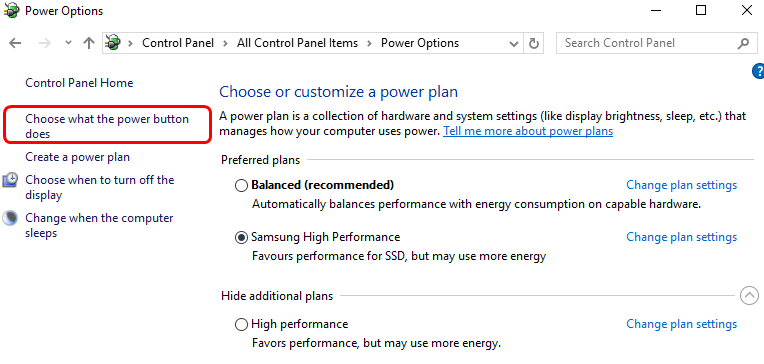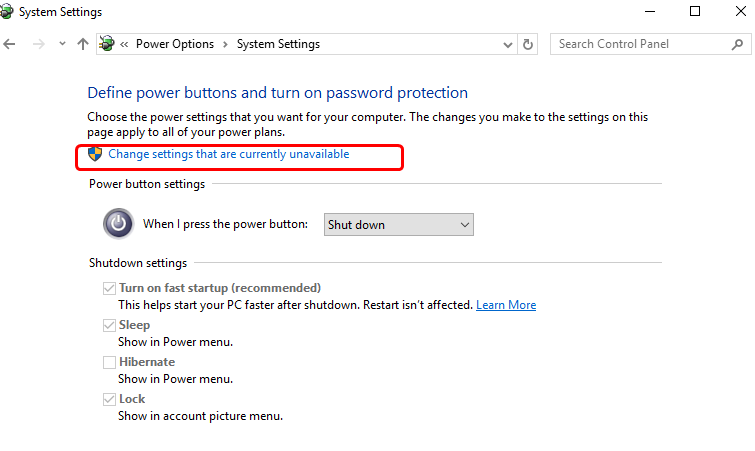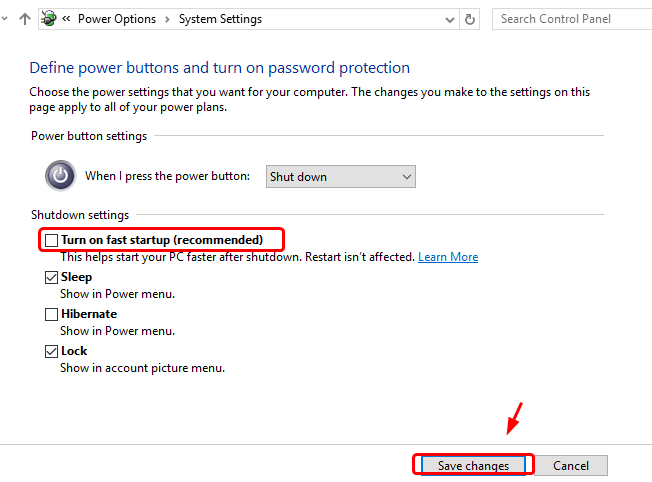Out of so many BSOD errors, FAULTY HARDWARE CORRUPTED PAGE is another troublemaker that shows up in Windows 10. But like any other error, this error also has it’s solutions and they are mentioned below.
Methods to fix FAULTY HARDWARE CORRUPTED PAGE on Windows 10
Method 1: Check for faulty RAM and Run SFC
To check:
1. Press the Windows + R key to launch the Run box.
2. Type mdsched.exe and click OK.
3. Click Restart now and check for problems.
4. Now the Windows Memory Diagnostics Tool screen pops up. You can leave it alone and come back to see the results in a few minutes.
5. Reboot your Windows and see if the blue screen is gone.
To run SFC:
1. Open the command prompt with administrator privilege.
2. Open Start Menu and right click on Command Prompt -> Select Run as administrator.
3. After opening the command line, type sfc/scannow
4. This command will take a few minutes to scan your PC.
5. Once the execution gets completed, close the command prompt.
Method 2: Disable Fast Startup
Fast startup feature is long being reported to be the culprit. You can disable it to see if this problem is resolved:
1. Go to Control Panel.
2. View by Large icons, click Power Options.
3. Click Choose what the power button does.
4. Click Change settings that are currently unavailable.
5. Un-tick Turn on fast startup (recommended). Click Savechanges to save and exit.
3: Update Intel Management Engine Interface (IMEI)
Outdated or faulty installed IMEI driver can also be the culprit. You can update IMEI driver to fix this blue screen of death problem:
1. Go to the support website of Intel. Click the blue button to download.
- After the download, install as instructed.
- After the install, restart your computer for the new driver to take effect.