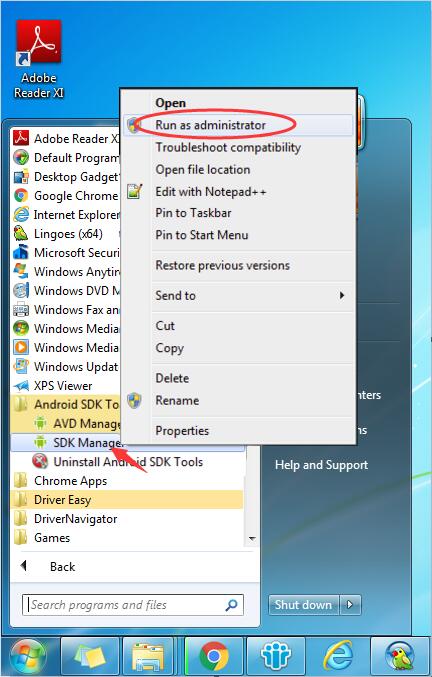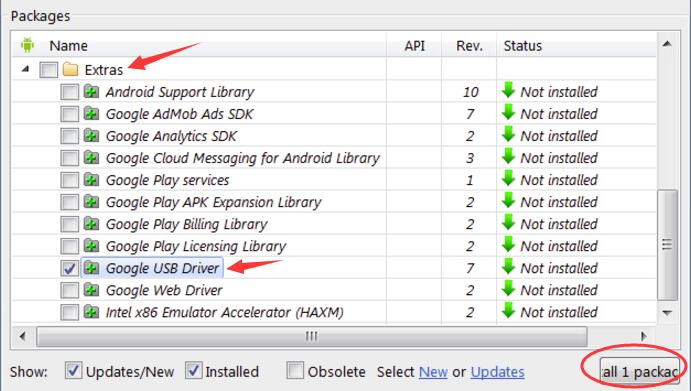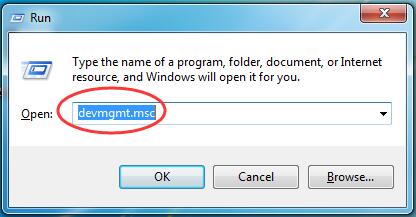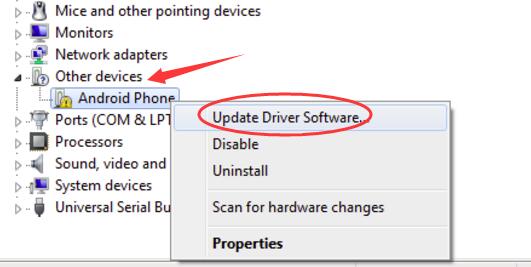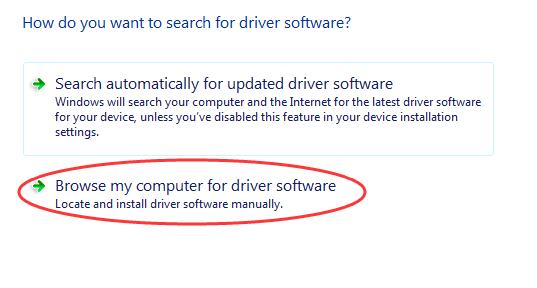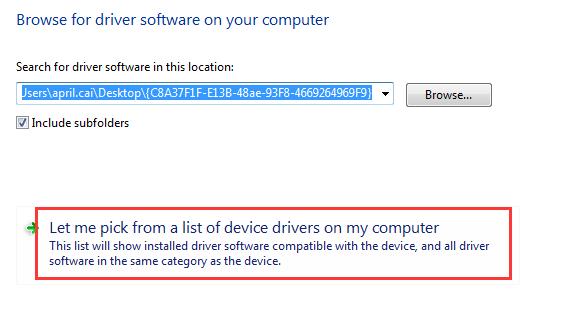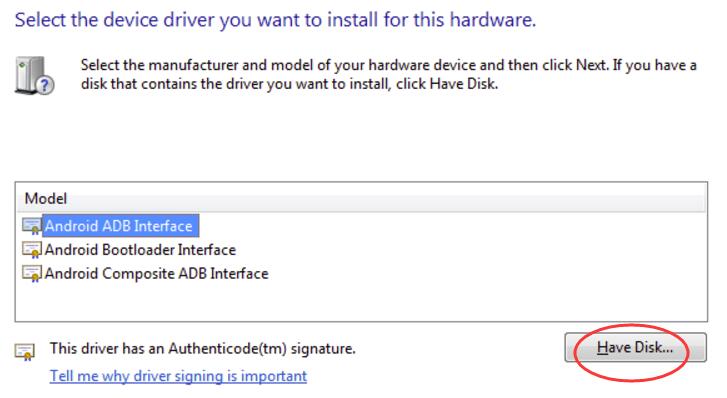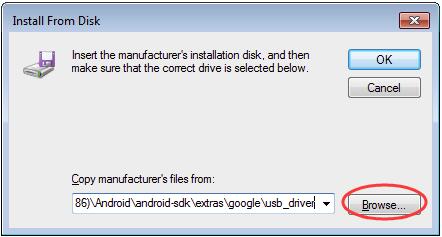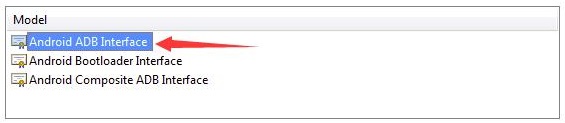Android Debug Bridge or ADB, is a command-line utility. It allows you to control your device over USB from a computer. And it’s included by Google’s Android SDK. The Device not Found is the major error that many users face. Without wasting any time let’s jump to the solution to fix the error.
How to fix ADB Device Not Found Error on Windows
Install the correct driver for your ADB device manually through Device Manager
1) Locate your SDK manager from Start list. Right-click on it and hit Run as administrator.
2) In the SDK manager window, locate and expand Extras folder. Now look for Google USB Driver under Extras folder and check the box by its side. Then click Install 1 package at the bottom right.
3) As soon as the install is finished, connect your Android device.
4) Press the Windows + R key simultaneously.
5) Type devmgmt.msc in the box and hit Enter to launch the Device Manager.
6) Look for your android device. Usually, its found in Other devices section with a yellow mark. Now, right-click on it and choose Update Driver Software.
7) Click Browse my computer for driver software.
8) Now, click Let me pick from a list of device drivers on my computer.
9) Click Have Disk.
10) Click Browse to choose the Google USB Driver you downloaded at the beginning. Or you can enter the following address into the box.
C:\Program Files (x86)\Android\android-sdk\extras\google\usb_driver
Then click OK.
11) Double-click on Android ADB Interface.
12) Now, follow the simple instructions that appear on the screen to finish the installation of the driver.
When completed, reboot your PC to make the new driver take effect.