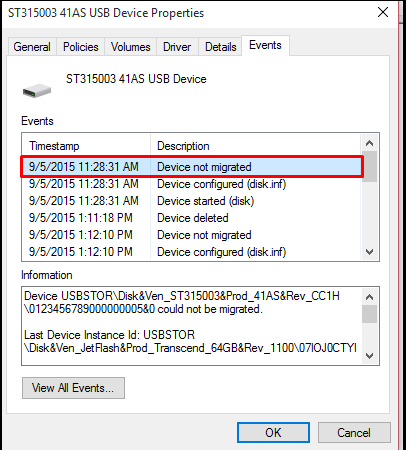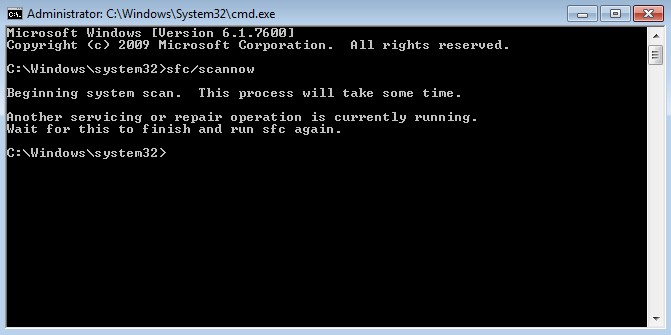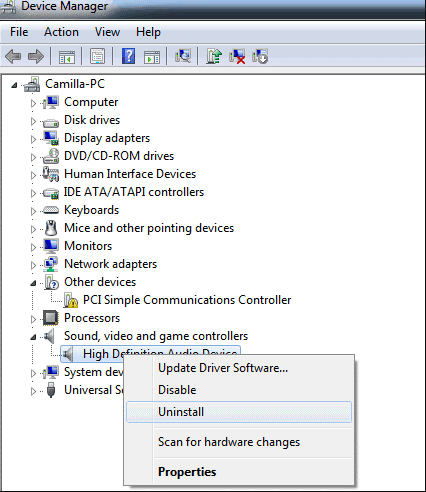How frustrating it could be when you are working on some of your important projects and suddenly a device stops working? Very much. Usually when the device stops working, it displays the message “Device not migrated”. But as always we have a solution for this error too.
Methods to fix Device not migrated error
Method 1: Run System File Checker
- Click on the Start menu.
- Type “cmd“. When you see Command Prompt appear in the menu above, right click on it and select Run as administrator.
- In Command Prompt, type “sfc /scannow” and press Enter.
- Wait for the scan to complete.
- Try installing the system updates. If this method works for you, you will not see the error again.
Method 2: Uninstall and re-install the device driver
- Press Windows + R to open Run dialog box.
- Type devmgmt.msc and hit Enter.
- In the Device Manager window locate Sound, video and game controllers.
- Expand Sound, video and game controllers category and right click on your audio device and select Uninstall.
- Restart your pc, the Windows will automatically install the sound driver.
(Note: The process above explains how to uninstall and re-install the sound driver but the same process can be used to work on any driver.)