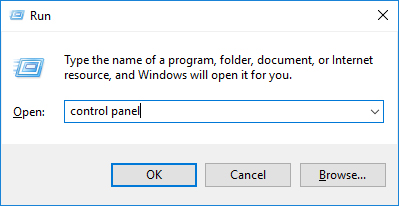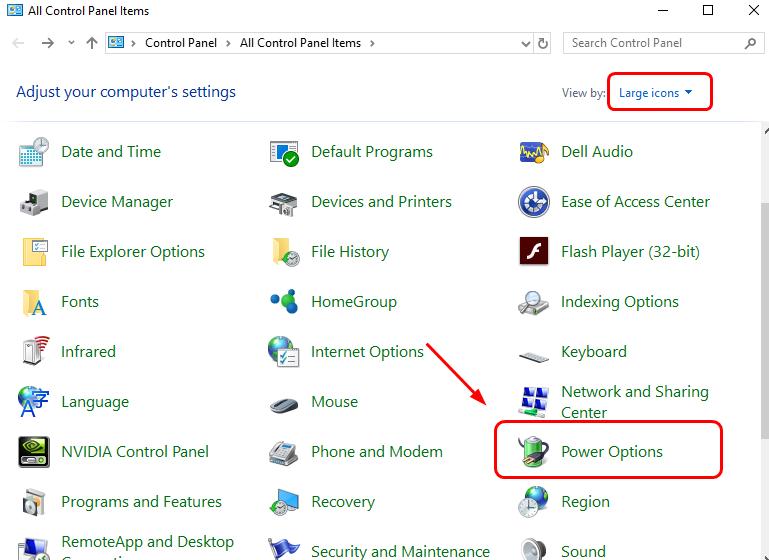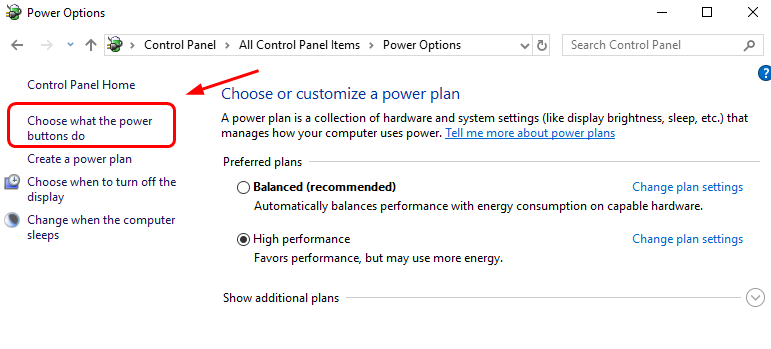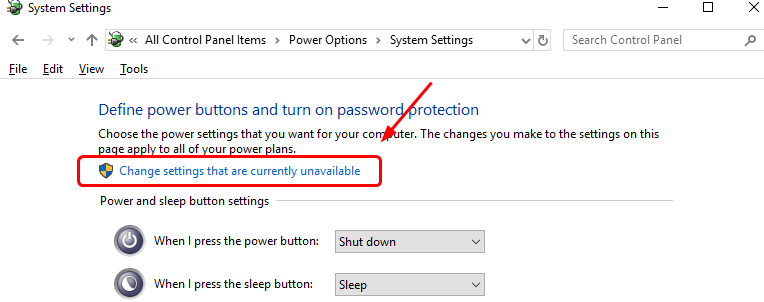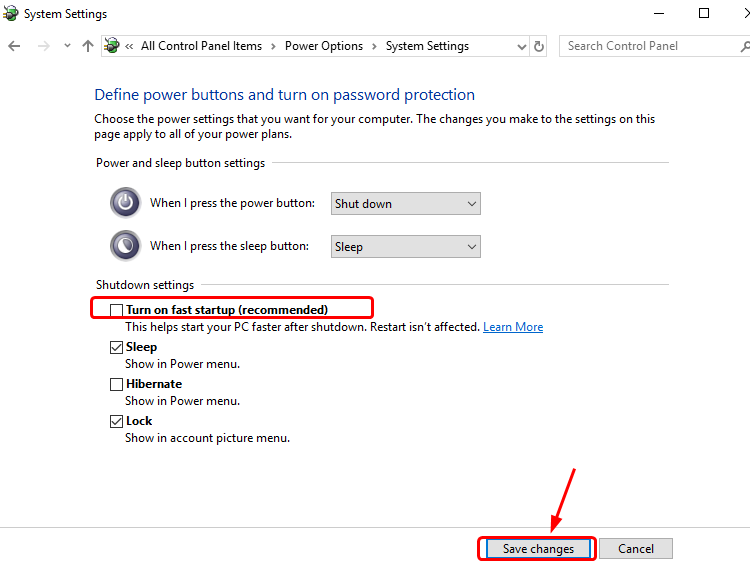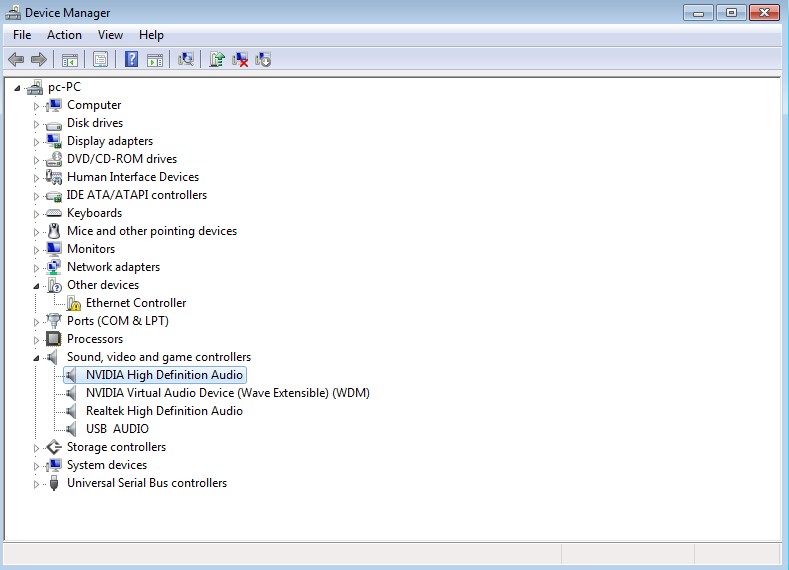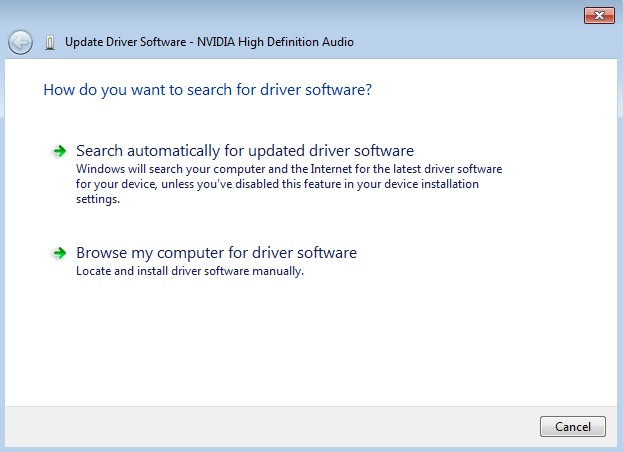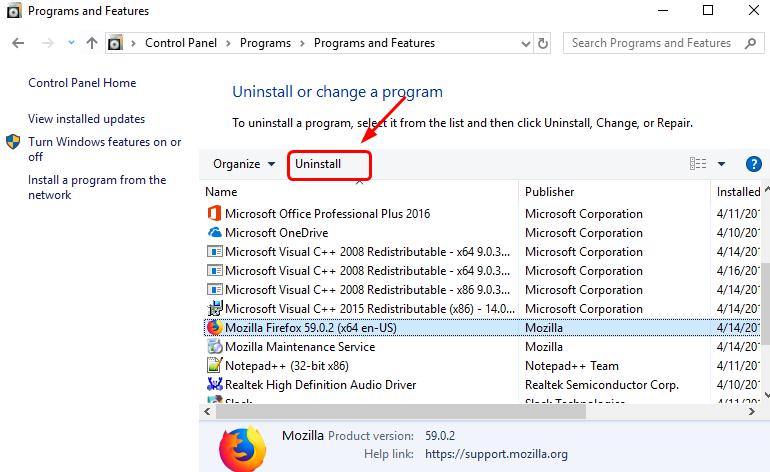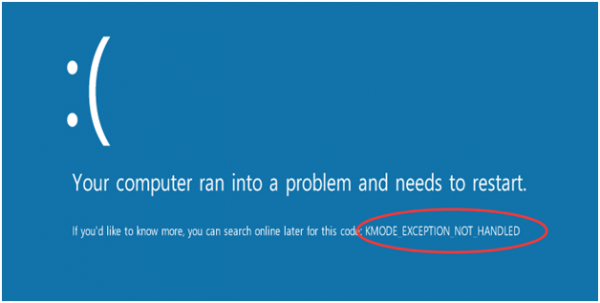
KMODE EXCEPTION NOT HANDLED
While starting your PC, if you see a blue screen popping up throwing a message KMODE_EXCEPTION_NOT_HANDLED, it can be really annoying. But as always we have solutions to this problem too. Have a look.
Methods to fix KMODE EXCEPTION NOT HANDLED
1: Disable fast startup
1) Press Windows + R keys simultaneously. Type control panel and hit Enter.
2) Select View by Large icons and select Power options.
3) Click Choose what the power buttons do.
4) Click Changed settings that are currently unavailable.
5) Uncheck the box for Turn on fast startup (recommended). Click Save changes to save and exit.
6) There you go. See if the Kmode Exception Not Handled error is gone now.
2: Update faulty drivers
- Press Win key, type Device Manager and select the first option from the search results.
- Expand Sound, video and game controllers on the left side and select IDT High Definition Audio CODEC.
- Click Action tab and select Update Driver Software.
- After that, select Browse my computer for driver software and select High Definition Audio Device driver from the list.
- Click Next and then Yes.
- When the process is finished, restart your PC.
3: Uninstall problem software/drivers
1) Press Windows + R keys simultaneously. Type control panel and hit Enter.
2) View by Category and click Uninstall a program.
3) Select the program that might be culprit according to you, click Uninstall.
4) When you are done with uninstalling the programs, restart your PC and see if the problem is gone.