Either removal or corruption of the msvcr100 DLL file causes msvcr100.dll errors.
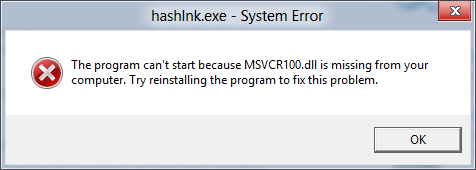
msvcr100.dll file is missing
Some registry problems, malware or anti-virus issues or hardware problems might also trigger msvcr100.dll errors.
Msvcr100.dll can pop up in different ways. Some of the common ways that a user might experience are:
Msvcr110.dll Not Found
This application failed to start because msvcr110.dll was not found. Re-installing the application may fix this problem.
Cannot find [PATH]\msvcr110.dll
The program can’t start because msvcr110.dll is missing from your computer.
The file msvcr110.dll is missing.
Cannot start [APPLICATION]. A required component is missing: msvcr110.dll. Please install [APPLICATION] again.
Methods to fix msvcr100.dll errors
Method 1: Run a Malware Scan
In some cases, your system might be containing some viruses that have damaged the DLL files and because of which msvcr100.dll errors show up. To make sure that there’s no corrupted file that messes up with the DLL files, run an anti-malware scan and remove any such corrupted file.
Method 2: Download the Visual C++ Redistributable
Download the Visual C++ Redistributable for Visual Studio 2012 Update 4 package and run it. This will replace/restore the msvcr110.dll with the most recent copy provided by Microsoft.
You’re given several download options from Microsoft for this update, based on the version of Windows you have installed—x86 (32-bit) or x64 (64-bit). Just make sure what bit is your PC running on and download the package accordingly.
Method 3
Re-install the program that’s producing the msvcr110.dll error. If the msvcr110.dll error occurs when you use a particular program, reinstalling that program might fix the issue.
Method 4: Run System Restore in safe mode
Safe Mode is an excellent troubleshooting mode for Windows. System Restore may operate in Safe Mode. If it operates in Safe Mode, you can then likewise restore Windows to a date when System Restore was working fine.
- Press the Power button on the Start menu.
- Hold the Shift key and then select Restart.
- Windows will reboot and open its Advanced Startup Options. Press the Troubleshoot button and select Advanced options to open further settings.
- Select Startup Settings and press the Restart button to reboot.
- Press the 4 key to start Windows in Safe Mode.
- Enter ‘System Restore’ in Cortana’s search box. Select Create a restore point to open the window directly below.
- Press the System Restore button to open the window below.
- Now select Choose a different restore point, and click the Next button.
- Select a listed system restore point, and press the Next and Finish.
Method 5: Perform a clean installation of Windows
A clean install of Windows will erase everything from the hard drive and install a fresh copy of Windows. If none of the steps above corrects the msvcr110.dll error, this should be your move to fix the error.
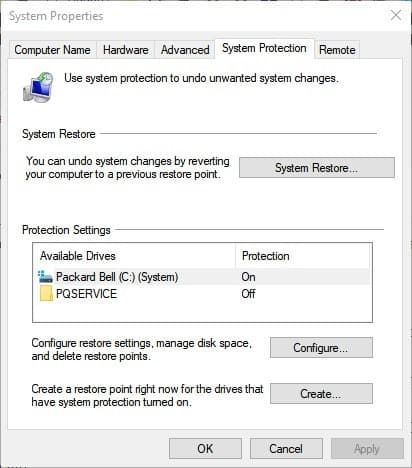
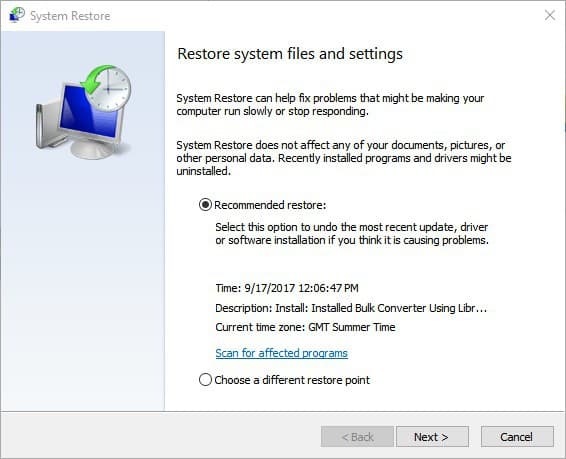

 (50 votes, average: 4.51 out of 5)
(50 votes, average: 4.51 out of 5)