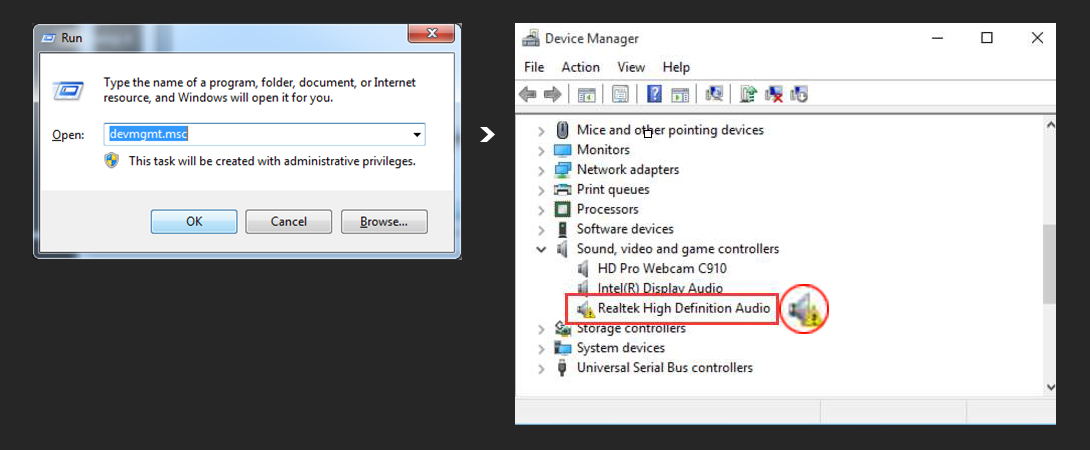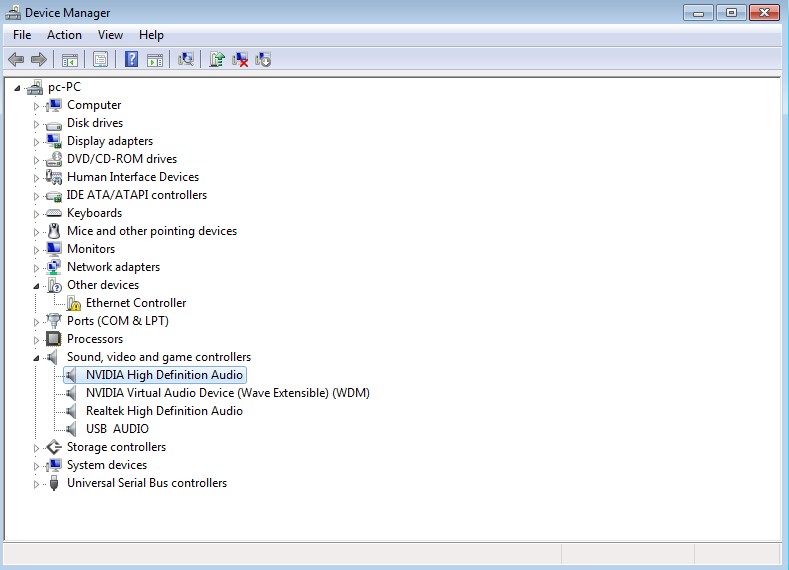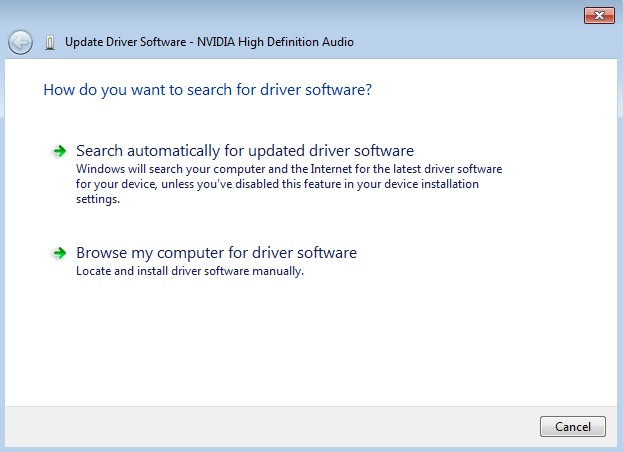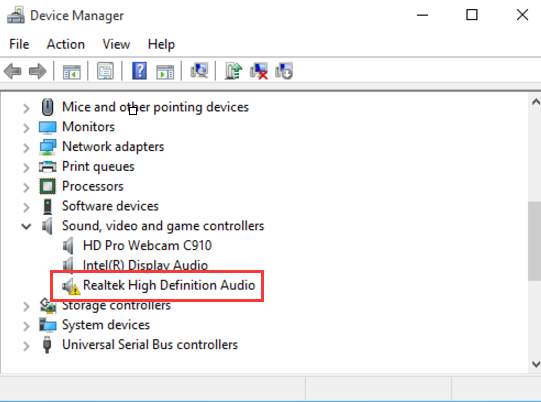
Realtek High Definition Audio Driver Issue
It’s been quite a common complaint regarding Windows OS that as soon as the user updates to Windows 10, the sound of the system vanishes. And mostly this problem occurs due to some or the other driver fault. Let’s not waste any more time and fix the issue.
Methods to fix Realtek High Definition Audio Driver Issue
Method 1: Make sure it’s a driver problem
You will have to check the driver status to make sure that the problem is caused due to a problematic driver.
- Press Windows + R key simultaneously to launch the Run command.
- Type devmgmt.msc and press OK. This will launch the Device Manager.
- Expand Sound, video and game controllers in the device manager. Look for Realtek High Definition Audio in the list. If you spot an exclamation mark in the speaker icon of the driver, this is a sure shot sign that the driver has some problem.
Method 2: Update Audio Driver
- Press Win key, type Device Manager and select the first option from the search results.
- Expand Sound, video and game controllers on the left side and select IDT High Definition Audio CODEC.
- Click Action tab and select Update Driver Software.
- After that, select Browse my computer for driver software and select High Definition Audio Device driver from the list.
- Click Next and then Yes.
- When the process is finished, restart your PC.
Method 3: Download the latest driver
If you think that downloading the latest driver will be the best solution for you, go for it but make sure you download it from the official website of the Realtek Hd Audio just to be sure that the driver is authentic and safe.
x