“VAC was unable to verify your game session” on CS: Gois a common error when players tried to matchmake, so theres no need to panic. We have got it covered.
Methods to fix VAC was unable to verify your game session
Method 1: Restart your Steam client
1) In the Steam client screen, hit Steam in the upper left corner, then click Exit.
2) Restart your Steam Client.
3) Click Steam from the upper left corner, then select Go Offline.
4) Click RESTART IN OFFLINE MODE.
5) Click Steam, then click Go Online.
6) Click RESTART AND GO ONLINE.
7) Launch your game
Method 2: Verify your game files
Your game files might be creating some problem, so just make sure to check your game files. Heres how to do it:
1) In the Steam client menu, click LIBRARY.
2) Right click on the game (Counter-Strike: Global Offensive) and select Properties.
3) Hit the LOCAL FILES tab, then click VERIFY INTEGRITY OF GAME FILES.
4) Wait for the process to end, then click CLOSE.
5) Launch your game. Then check to see if the error’s gone.
Method 3: Repair your Steam client
1) In the Steam client menu, click Steam in the upper left corner, then hit Exit.
2) Click the Start button in the lower left corner of the screen.
3) Type “cmd“in the search bar , right click on it and Run it as administrator.
4) In Command Prompt, type the following:
“C:\Program Files (x86)\Steam\bin\SteamService.exe” /repair
Then press Enter on your keyboard.
5) Run your Steam client and launch your game. Then check to see if this fixes your error.
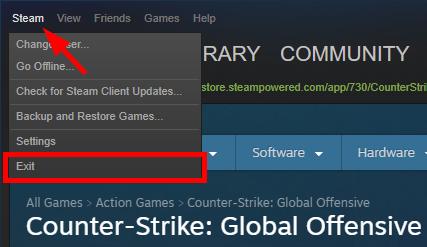
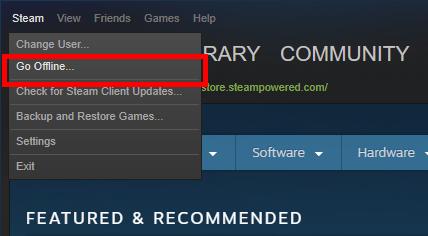
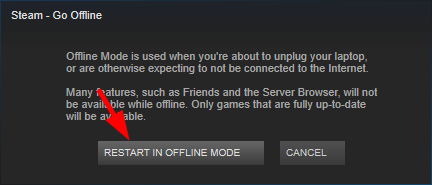
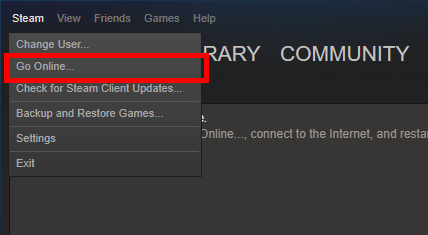
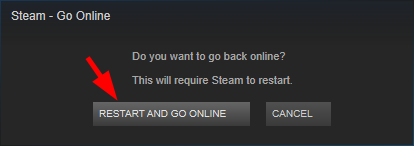
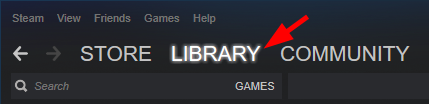
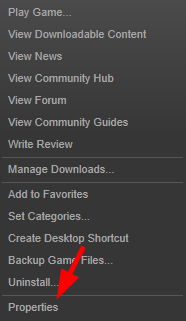
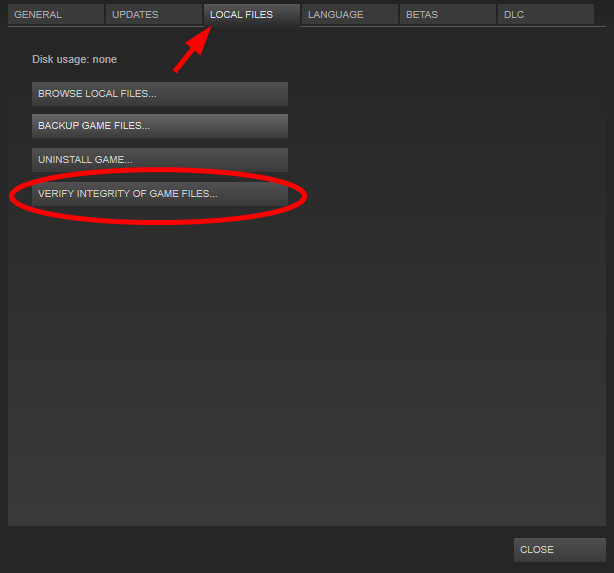
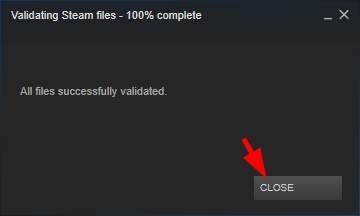

 (6 votes, average: 4.33 out of 5)
(6 votes, average: 4.33 out of 5)