What is win32kfull.sys file?
.sys files come with Windows operating system. Most .sys files are real mode device drivers which make sure there’s a successful communications between your PC hardware and Windows system. The left are critical system files, called kernel mode device drivers. These are essential for booting your Windows operating system. win32kfull.sys is one of kernel mode device drivers. Any .sys error can cause serious damage, the most common one, like in your case, blue screen of death error.
Methods to fix win32kfull.sys Blue Screen Error
Method 1: Update Display Drivers
To manually uninstall a driver, follow these steps:
- Click on the search bar
- Type in devmgmt.msc in the search box.
- Click devmgmt from the results list.
- Right-click on the driver.
- To update the driver, select Update Driver Software.
- To disable the driver, select Disable.
- To uninstall the driver, select Uninstall.
Method 2: Run System File Checker
- Press the combination of Win + R
- Navigate to “Run” dialogue box and type in “cmd” before clicking “OK”.
- Type “sfc/scannow” in the resultant command prompt.
The tool should begin scanning automatically. If any corrupt file is found on your system then it will be replaced automatically.
Method 3: Test or Swap out your Memory (RAM)
Bad or defective RAM is known to trigger numerous bluescreen errors and can generally be replaced for low-cost. Before exchanging it out, run Memtest86+ to test OVERNIGHT to see if it reports any type of errors. If you are not comfortable opening your computer and switching out your memory, bring your computer to a certified technician.
Method 4: Run Check Disk
You can run check disk for Bad sectors on the hard drive. To run chkdsk scan:
- Open Command Prompt as administrator.
- Now enter
chkdsk /f C:
command. - You’ll be asked to schedule a disk scan at next reboot. Enter Y and press Enter to confirm.
- Restart your PC.
Kindly do not shut down the computer during this process. After the whole process is finished, you would be able to delete that folder.
Method 5: Run System Restore
- Press the power button until your PC shuts down, then press it again to switch on your PC.
- Navigate to the Run in Safe Mode option and hit Enter.
- Go to Start > Type system restore and then hit Enter.
- Follow the prompts to revert back to a certain restore point.
- Wait for the process to complete, and then reboot.
Only choose this option as a last resort because it will delete your personal data from the PC.
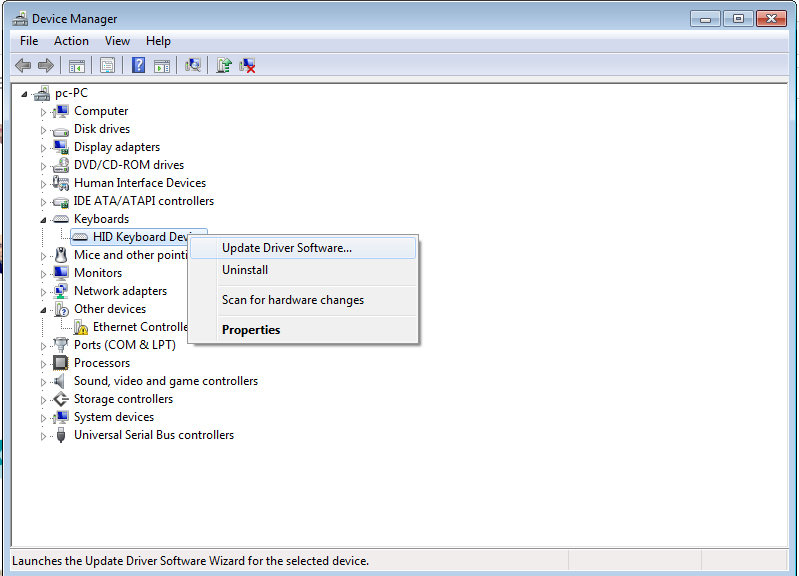
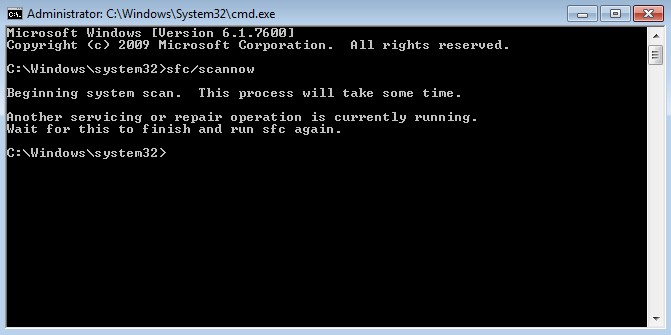
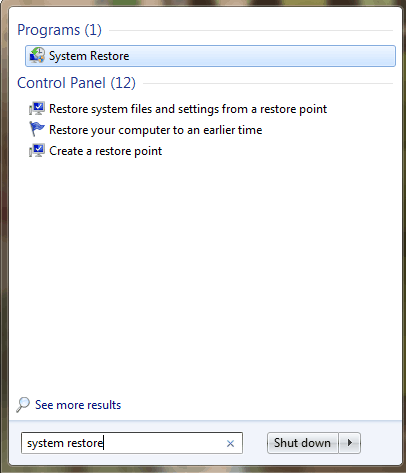

 (52 votes, average: 4.69 out of 5)
(52 votes, average: 4.69 out of 5)