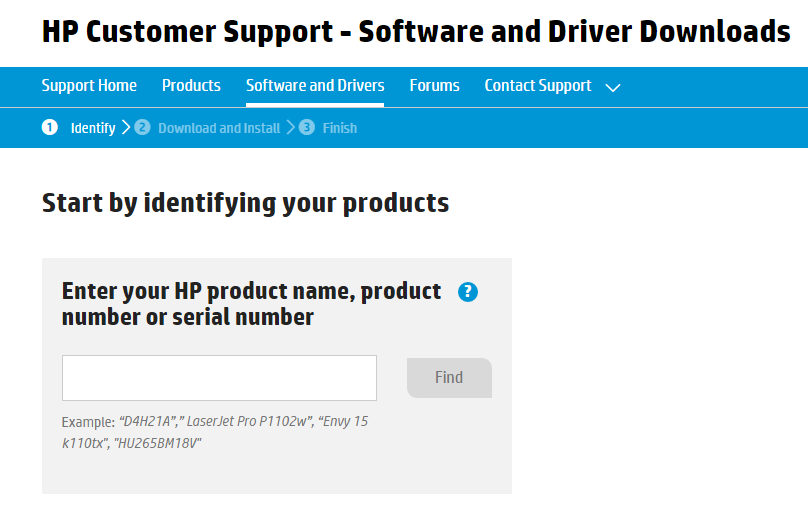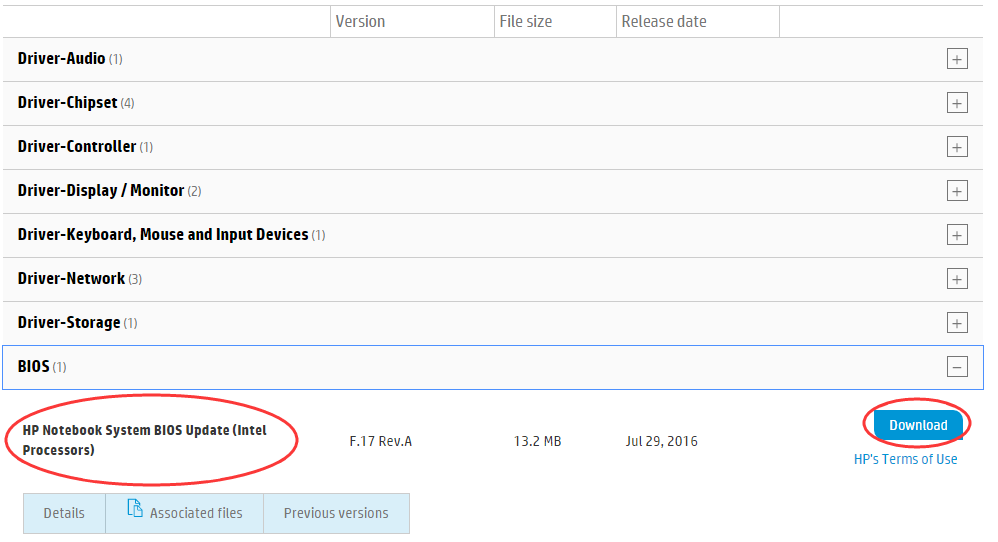Function Key not working on the laptop is a common problem among windows user. So if you’re dealing with the same problem, there’s nothing to worry about. We have some solutions that could fix this issue up.
Methods to fix Function key error
Method 1
Before going up for any complex solution, just have a look at your keyboard and check if it has an F Lock key or an F mode key. If you have any of these keys on the keyboard, probably you can fix the problem just by pressing the key so as to unlock the Function key.
Method 2: Update your Fn Key Driver
The Function key might throw some problems on you if the Fn Key driver is incompatible with the operating system. Updating the Fn key driver will solve the problem right away. Some laptops have Fn key drivers together with the keyboard drivers while some have drivers of their own.
The driver download center of your laptop’s mfg. website will provide you with the most compatible driver according to your laptop model. Download that and see your issue fixed.
Method 3: Install BIOS Update driver
Updating your BIOS driver many a time helps to fix the quick launch key errors like Fn key. To do so:
- Visit the ‘software & driver download center’ of HP (or whichever company your laptop belongs to). Look for your laptop model.
- Select the operating system you’re working on.
- Locate and expand BIOS dialog. Click Download.
- As soon as it’s done, run the .exe file to install the driver.
Reboot your laptop to make change take effect and check if Fn keys work now.