The Kernel Power 41 error occurs in Windows 10 due to incorrect power settings or incompatible sound drivers. When Kernel Power 41 error appears user experience system shutdown and as well the system does not shut down completely. The error message says:
The system has rebooted without cleanly shutting down first. This error could be caused if the system stopped responding, crashed, or lost power unexpectedly.
Change Power Settings
- Press Win + R to open Run dialog box and type control and hit Enter.
- Select Power Options.
- Select Change when Computer sleeps.
- Click on advanced power settings.
- Expand Hard Disk, In turn off Hard Disk after, Choose Never from dropdown.
- Expand Sleep, Set Never in the Sleep after option.
- Click Ok.
Update Audio Drivers
- Right-click on Start and select Device Manager.
- Expand Sound, video and game controllers on the left.
- Click Action tab and select Update Driver Software.
- Select Browse my computer for driver software and select High Definition Audio Device driver from the list.
- Click Next and then Yes.
- When the process is finished, restart your PC.
Disable Duplicate Audio Drivers
- Press Windows + X and choose Device Manager from the menu.
- Locate your audio drivers in Sound, video and game controllers section.
- If you see duplicate entries, right-click one of those duplicates and choose Disable from the menu.
Even if you don’t have duplicate audio drivers, you can try disabling one of the audio drivers that you have on the list.
Uninstall Antivirus
This problem might also be triggered by your antivirus software. Try to uninstall your antivirus software application, then reboot your computer to see if the problem is gone.
Turn-off Fast Startup
- Press Windows + I key to open the Settings window. Then click System.
- Click Power & sleep > Additional power settings.
- On the left side of the window click on Choose what the power button does.
- Click on Change settings that are currently unavailable, under Define power buttons and turn on password protection.
- Uncheck Turn on fast startup. Then click Save changes.
- Now try to shutdown and see if it helped.
Uninstall Recent Updates
- Hit Windows + I to open the Settings app.
- Choose Update & security > click on View installed update history.
- Select Uninstall updates.
Check Hardware
Many users reported that that replacing the motherboard or the power supply unit helped them troubleshoot Kernel Power 41 Error. Some users also reported that this problem was caused due to RAM, so you might want to consider replacing your RAM modules.
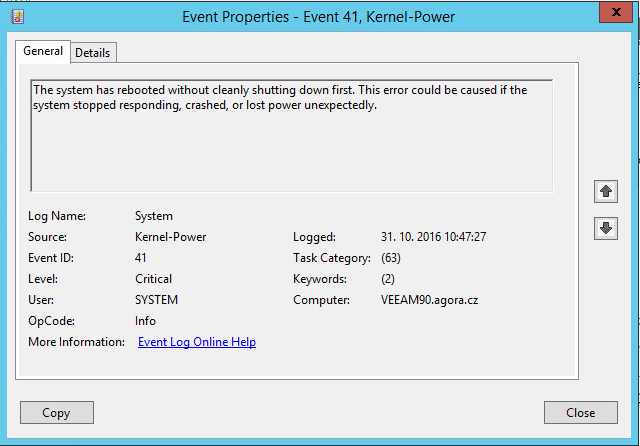
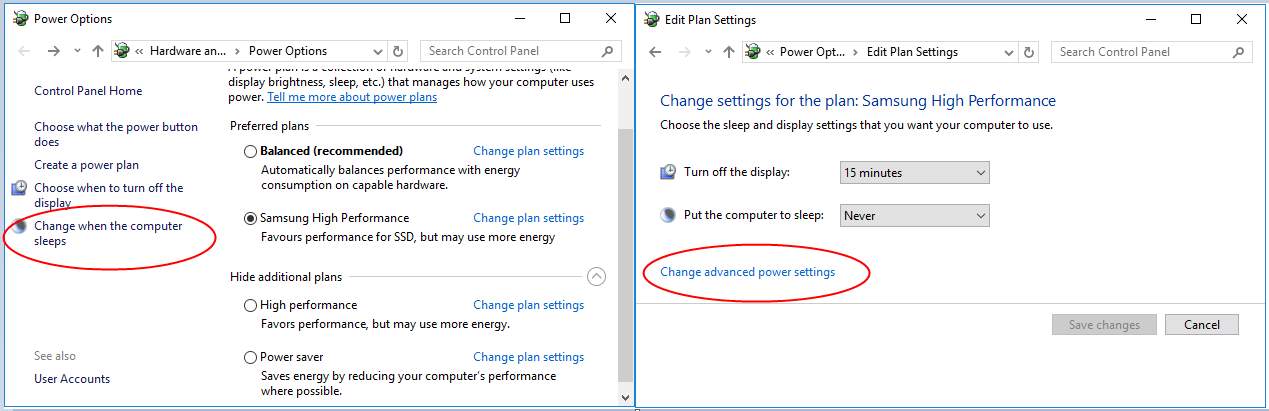
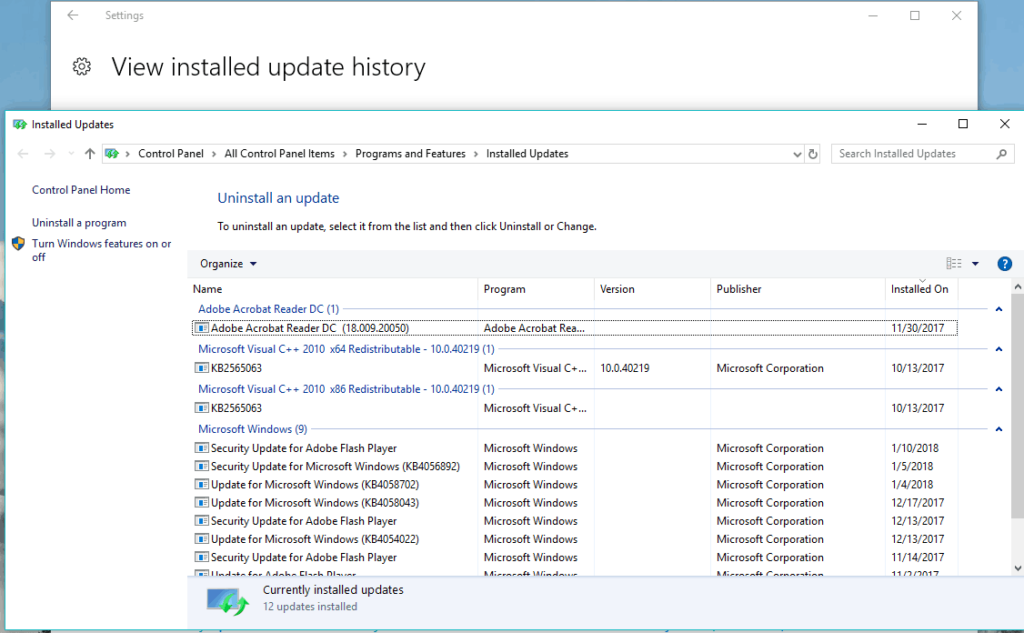

 (60 votes, average: 4.85 out of 5)
(60 votes, average: 4.85 out of 5)