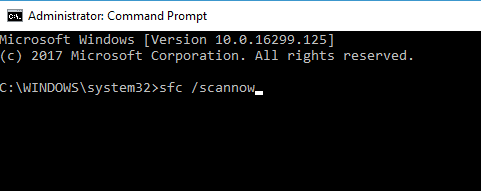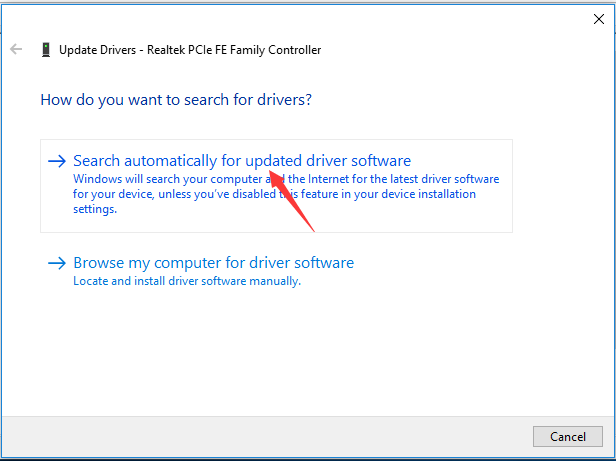NTFS_FILE_SYSTEM error is blue screen of death error and many users are experiencing this error in their Windows 10 PC. NTFS_FILE_SYSTEM error appears on screen with the following message:
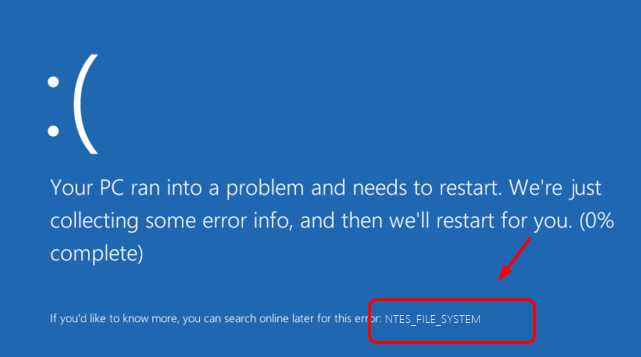
NTFS_FILE_SYSTEM BSOD Error
Your PC ran into a problem and needs to restart. We’re just collecting some error info, and then we’ll restart for you. (0% complete)
Methods to Solve NTFS_FILE_SYSTEM BSOD Error
Run System File Checker
- Type cmd in the search box and select Command Prompt, right click on it and select Run as administrator.
- Type sfc /scannow and press Enter.
- Wait for the scan to complete.
Undo Recent Changes
If you have added a new software, application or a program to your computer remove it and check if the NTFS_FILE_SYSTEM error still persist.
Run Disk Check
- Type cmd in the search box and select Command Prompt, right click on it and select Run as administrator.
- Type chkdsk/f/r and press Enter.
- Type “Y” in response to the resultant notification.
- Restart your computer.
Run Driver Verifier
- Open Command prompt as shown in above methods.
- Type verifier and press Enter.
Update Device Driver
- Press Windows + X and select Device manager.
- In the Device manager window expand to find hard drive or USB devices.
- Right click on the driver you wish to update and select Update Driver.
- Select Search automatically for update driver software.
- Windows will automatically install the updates, if there is any.
x