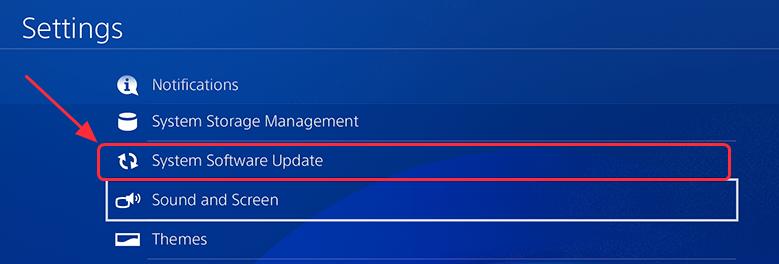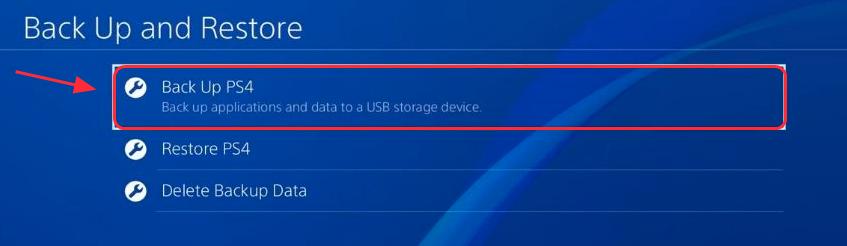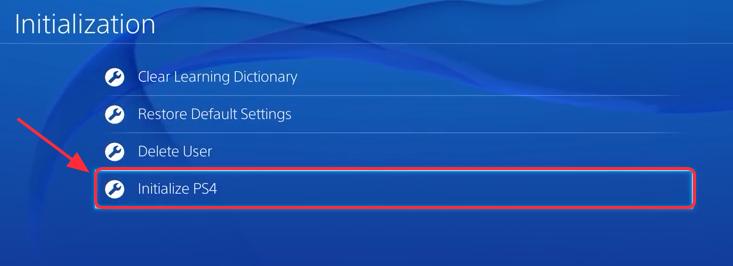Many PS4 user reported that they experienced error code ce-34878-0 while playing a game. Error ce-34878-0 is a general error which appears on screen when a game crashes. The error ce-34878-0 appears on screen with the following message:
An error has occurred in the following application.
(CE-34878-0)
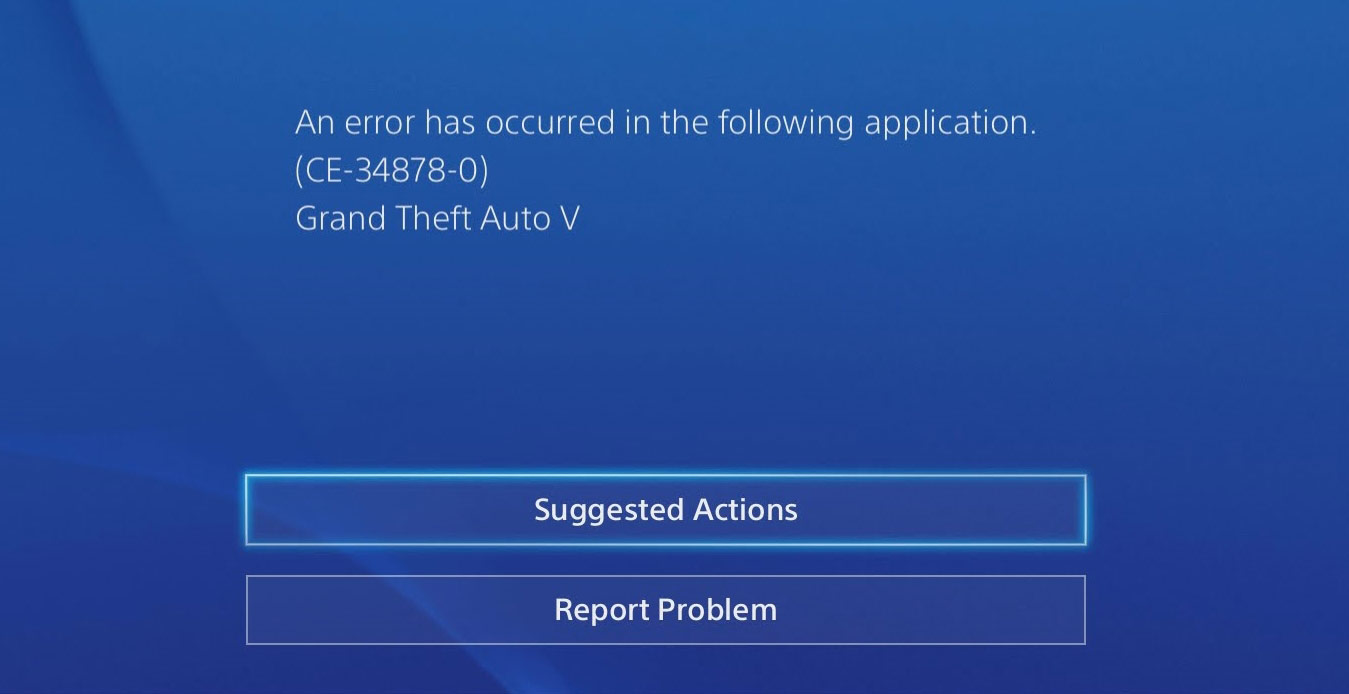
Error Code CE-34878-0
Try the following methods to get rid of error ce-34878-0.
Restart your PS4 Console
- Turn the Ps4 console and controller off.
- Disconnect the PS4 console power supply.
- After half a minute plug in the power supply.
- Start the Ps4 Console and controller.
- Try lunching the app that was causing error ce-34878-0.
Uninstall and Reinstall the Affected Game or Application
- Firstly uninstall the game that is affected by error code ce-34878-0.
- Re-install the game and check if error ce-34878-0 is gone.
This is the most basic method for resolving an issue related with any particular game.
Software Update
Make sure that your PS4 is up-to-date.
- Go to the home screen.
- In the home screen go to Settings.
- In Settings highlight and select System Software Update.
- The PS4 will install the latest updates available.
- After the installation Restart your console.
Install the Original HDD
If you have changed or upgraded the HDD, try installing the original HDD.
- Firstly insert the USB storage device in the PS4 USB port.
- Go to Settings > System.
- In System, select Back Up and Restore.
- Backup the applications you wish to.
- Customize the name of the backup.
- Highlight Backup and press X on your controller.
- Install the original HDD in your PS4.
Initialize PS4
- Go to Settings > Initialization.
- Select Initialize PS4 and then select Full.
- Follow the on-screen instructions.
- After the initialization process finishes install your backup data.
- Check if the applications working fine or not and if the error ce-34878-0 still persist.
x