Windows media player is an inbuilt application or program which you will find in every Windows OS. It is said to be the one of the most popular media player. Although many users experienced Server execution failed error while trying to play a file in Windows media player. This error occur when a user closes Windows media player and immediately opens another file via Windows media player.
Here are some solutions you can try to troubleshoot Server execution failed.
End WMP in Task Manager
- Press Windows + X and select Task Manager.
- In the Processes tab, select Windows Media Player.
- Click on End Task.
- Again try Windows Media Player.
Disable WMP Network Sharing Service
- Press Windows + R to open Run dialog box.
- Type services.msc and press Enter.
- In the Services window, scroll down to Windows Media Player Network Sharing Service.
- Right click on it and select Propeties.
- Under General tab, change Startuptype to Disabled.
- Restart computer and check for the error.
Try Simple Command in Command Prompt
- Type cmd in the search box.
- From the search result, right click on Command Prompt and select Run as administrator.
- Type the following commands and press Enter, after that click OK:
regsvr32 jscript.dll
regsvr32 vbscript.dll
Add Administrator Group to Local Service
- Type cmd in the search box.
- From the search result, right click on Command Prompt and select Run as administrator.
- Type the following command and hit Enter:
net localgroup “Administrators” “NT Authority\Local Service” /add
- After it’s done, Restart your Computer.
Perform a Clean Boot
- Press Windows + R on your keyboard.
- Type msconfig in the Run dialog box and click OK.
- In the System Configuration Window, click the Services tab, check the box next to Hide all Microsoft services, and then Disable all.
- Switch to the Startup tab, click Open Task Manager.
- Select each Startup item, and then click Disable.
- Exit Task Manager.
- Reboot your PC.
Uninstall and Re-install WMP
To Uninstall:
- In the search box type Turn Windows features On or Off.
- Select Turn Windows features On or Off.
- Go to Media Features and uncheck Windows Media Player.
- Restart the computer.
To Re-install:
- In the search box type Turn Windows features On or Off.
- Select Turn Windows features On or Off.
- Go to Media Features and check Windows Media Player.
- Restart the computer.
x
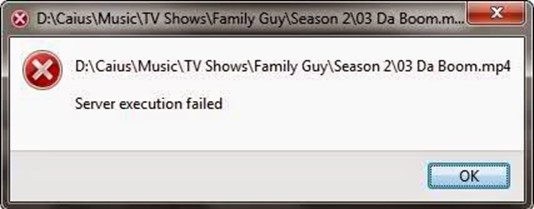
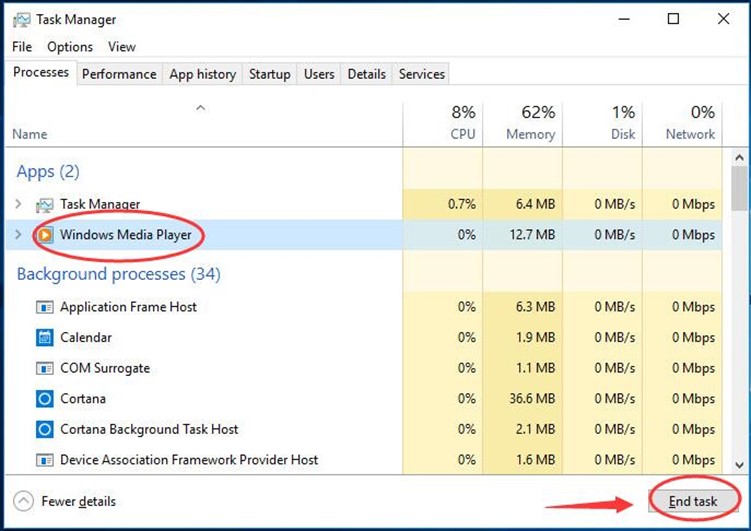
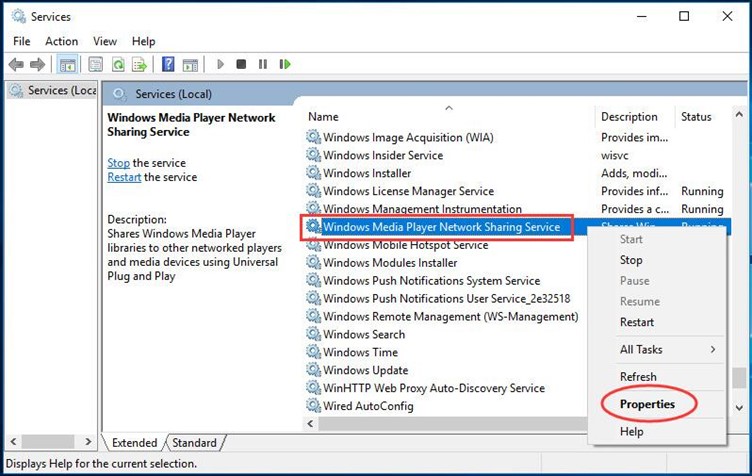
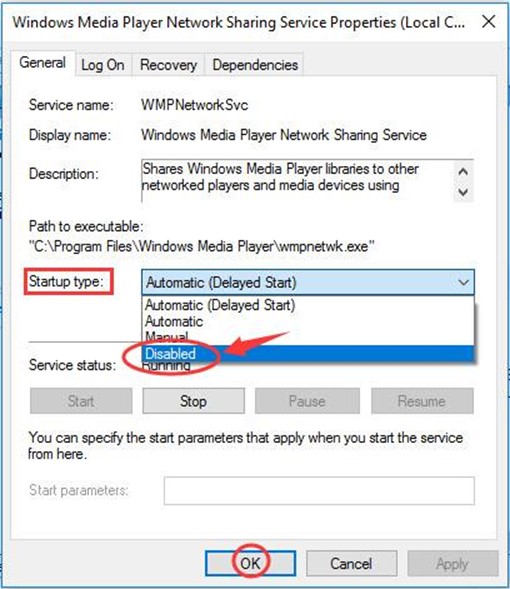
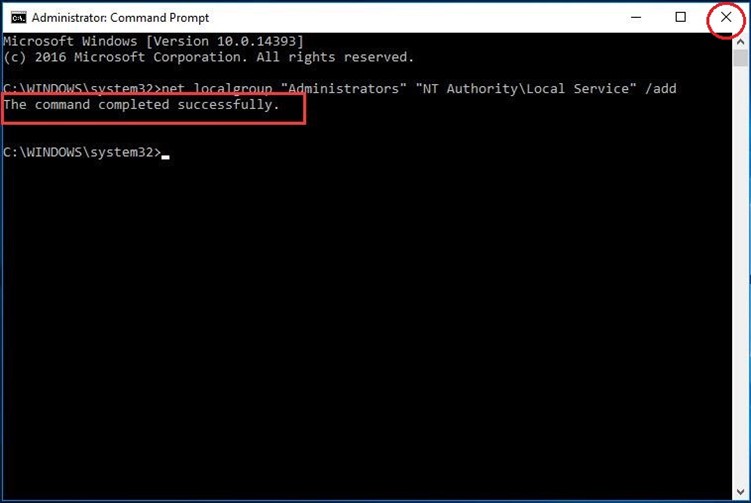

 (9 votes, average: 4.44 out of 5)
(9 votes, average: 4.44 out of 5)