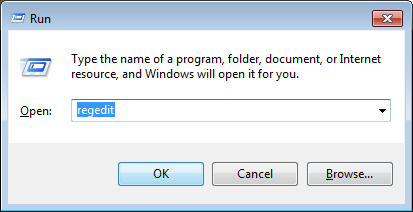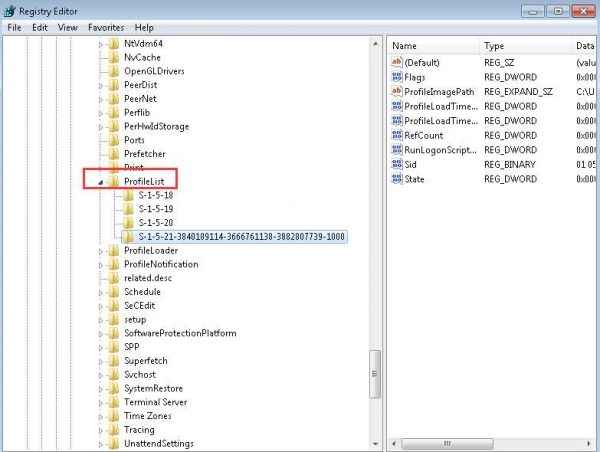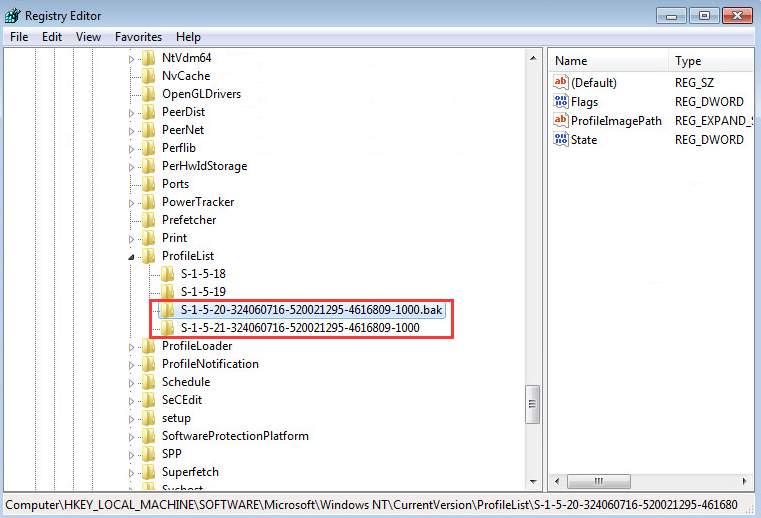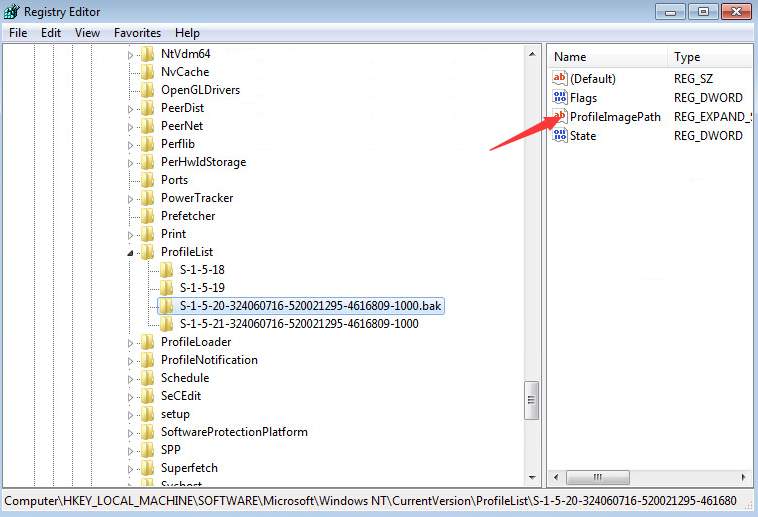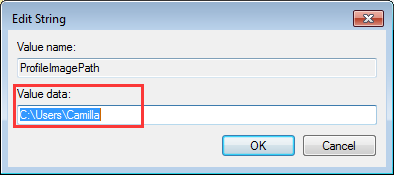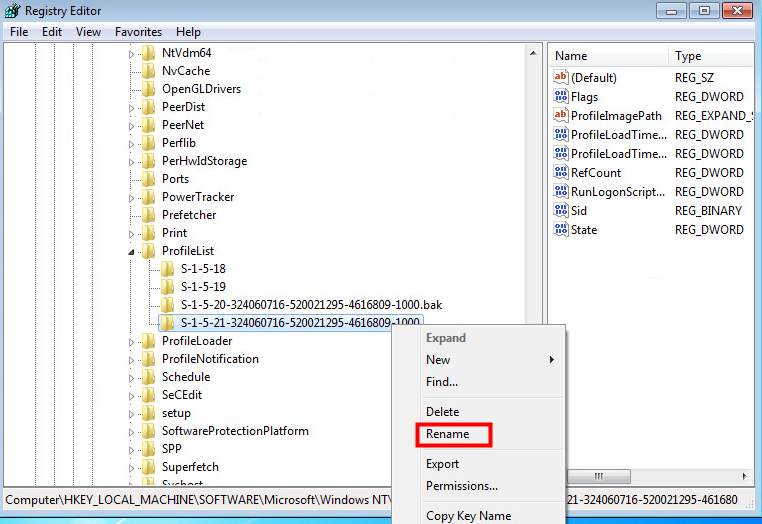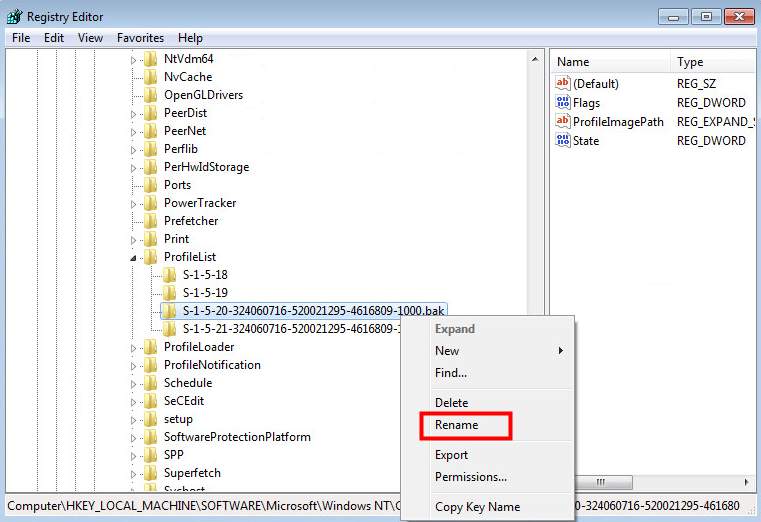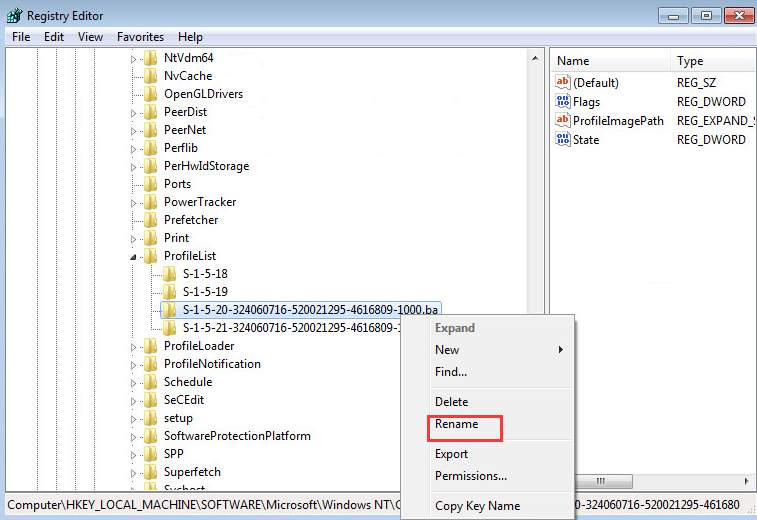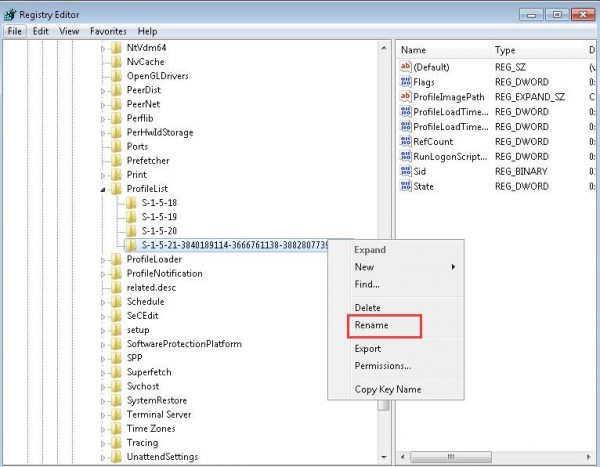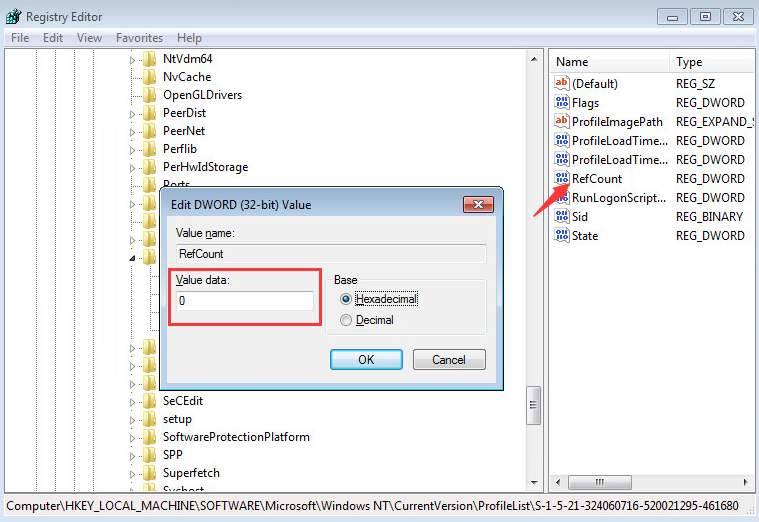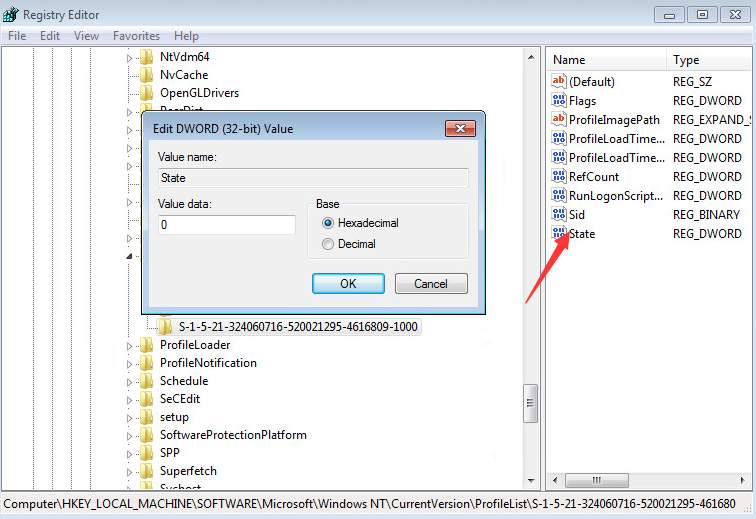Fixing the user account profile can solve the problem, which needs some registry modifications. The user will have to be careful while making any registry changes, as registry modifications, if done incorrectly, might force some problems to pop up. Let’s head towards the solution without wasting any time.
Methods to fix “The User Profile Service service failed the logon”
Follow these steps:
- Press Win and R key simultaneously to launch the Run dialog box.
- Type regedit in the run dialog box and press ok to launch Registry Editor Utility.
- In Registry Editor, find and maximize the following registry subkey:
HKEY_LOCAL_MACHINE > SOFTWARE > Microsoft > Windows NT > CurrentVersion > ProfileList - Now, look for the folders that start with S-1-5 followed by a long number.
Note: Usually, there are two such folders: One ends with .bak and the other one ends with none.
In this case, click on each folder and look for the ProfileImagePath entry in the details in the right pane.
Double-click on the ProfileImagePath to check if that is the user account profile that is facing the issue. It can be checked from the Value data that displays the user account.
When done, follow these steps:
- Right-click on the folder that didn’t have .bak , click Rename. Type .ba at the end, and press Enter.
- Right-click on the folder that had .bak, then click Rename. Delete “.bak” and press Enter.
- Right-click on the folder having .ba at the end, click Rename. Change .ba to .bak at the end of the folder name, and press Enter.
- Restart your computer and check if you can log on to the PC.
If there’s only one folder starting with S-1-5, followed by long numbers and has .bak at the end. Right-click on the folder and click Rename. Remove .bak and press Enter.
- Click on the folder, double-click RefCount, type 0 in the Value data box, and then click OK button.
- Click on the folder again, double-click State, type 0 in the Value data box, and then click OK button.
- Restart your computer and your logon should be successful.