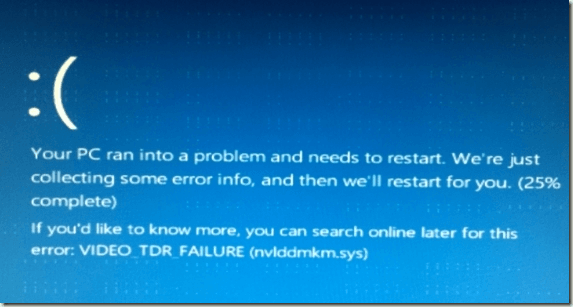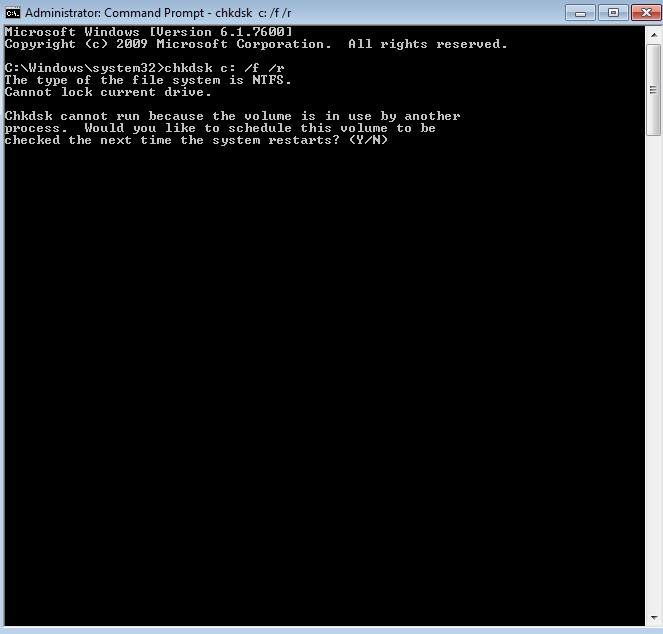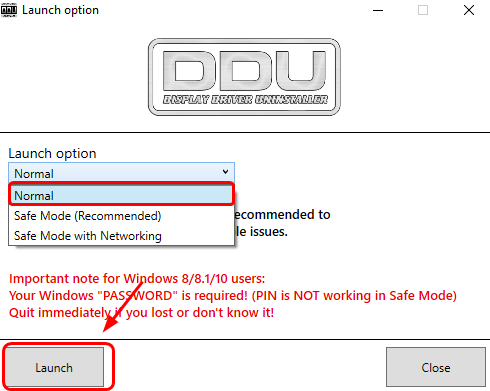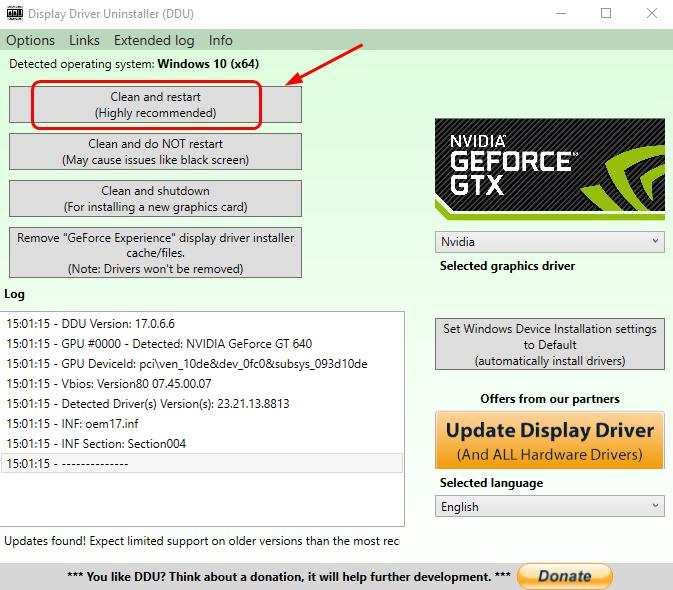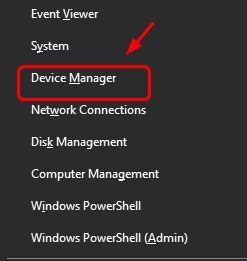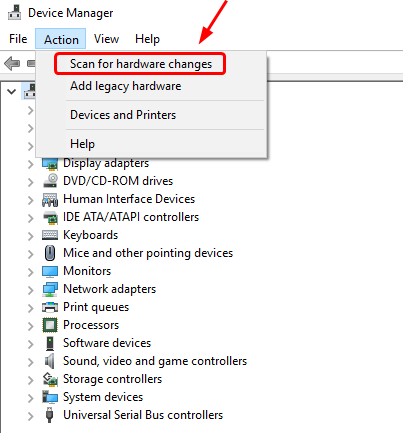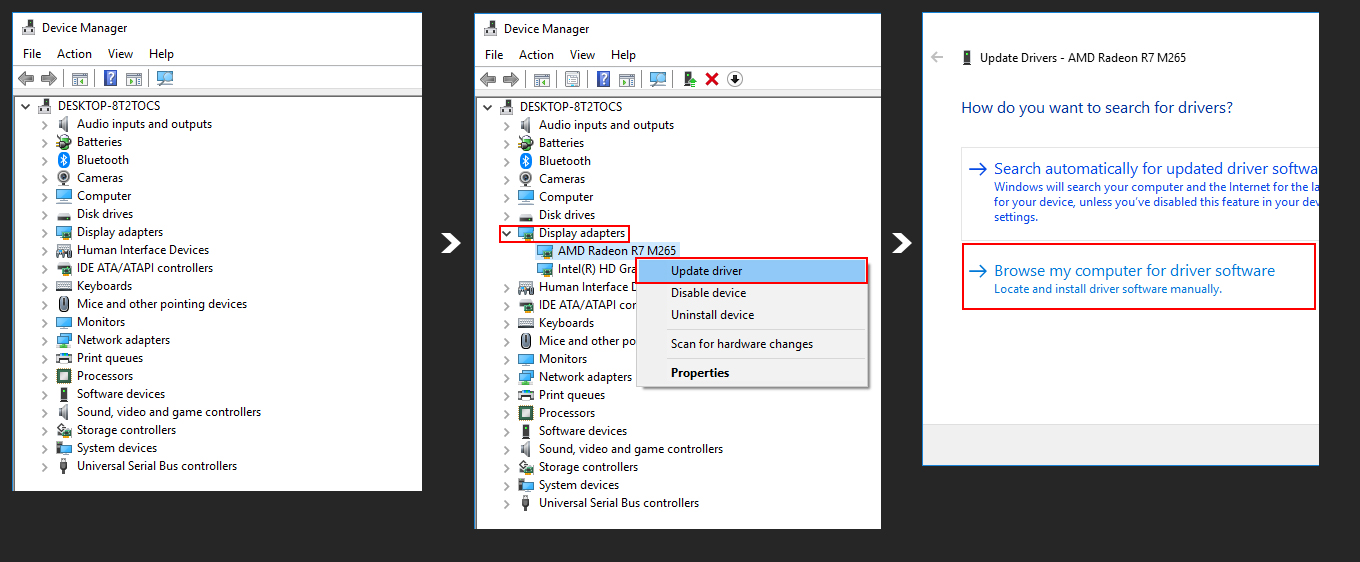If you’re seeing VIDEO_TDR_FAILURE (nvlddmkm.sys) blue screen of death error then you surely need solutions that are mentioned in this article. Have a look at the solutions and get rid of this error.
Methods to Fix VIDEO_TDR_FAILURE (nvlddmkm.sys)
Method 1: Run chkdsk
1. Click on Start menu and type “cmd“. Right-click Command Prompt in the result and select Run as administrator.
2. Enter “chkdsk c: /f /r“. Follow the instruction to complete the process.
Note: If you need to check another drive, replace “c” with the corresponding letter of that drive.
After that check and see if the problem is solved.
Method 2: Clean re-install NVIDIA graphics driver
Corrupted graphics card driver could be the cause of a Video_TDR_Failure blue screen problem. You can try reinstalling your NVIDIA graphics driver to fix it:
1. Download and install Display Driver Uninstaller. Run it when the install finishes.
2. You can select Safe Mode (Recommended) or Safe Mode with Networking if you prefer, and we’ll go with Normal mode here. When you’re done with the selecting, click Launch.
3. Click Clean and Restart (Highly recommended).
4. Your computer will restart automatically once your display card driver is uninstalled.
5. Press the Windows and X key at the same time. Click Device Manager.
6. Click Action and Scan for hardware changes.
7. Your computer will check for available display driver update for you automatically. Just wait with patience for it to finish.
Method 3: Update Display Driver
1. Press Win key, type Device Manager and select the first option from the search results.
2. Expand Display Adaptors.
3. Click Action tab and select Update Driver Software.
4. After that, select Browse my computer for driver software and select High Definition Audio Device driver from the list.
5. Click Next and then Yes.
6. When the process is finished, restart your PC.