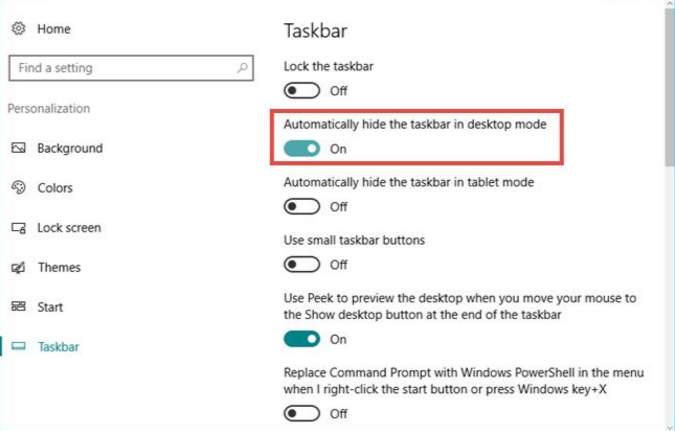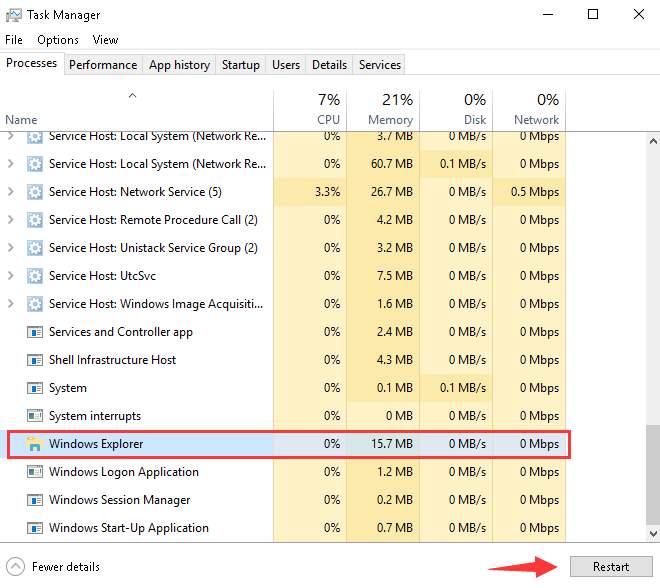Sometimes the taskbar won’t hide in the full screen mode even when the auto-hide is enabled. Follow the methods given below to solve Windows 10 taskbar not hiding issue.
Methods to Solve Windows 10 Taskbar Not Hiding
Check Taskbar Settings
- Press Windows + I to open Settings.
- Click on Personalization.
- Click on Taskbar in left pane.
- Make sure Automatically hide the taskbar in desktop mode is on in case of desktop and for laptop, make sure that Automatically hide the taskbar in tablet mode is on.
Restart Windows Explorer
- Right click on Taskbar and select Task Manager.
- In Processes tab, go down to Windows Explorer and select it.
- Click on Restart button.
Try this Method
- Press Windows + I to open Settings.
- Click on Personalization.
- Click on Taskbar in left pane.
- Check the always show all icons in the notification area option.
- Spot the application that is causing the taskbar to remain visible.
- Once you find out the problematic application, disable the setting again.
Check if this method solved Windows 10 taskbar not hiding issue.
x