Error 0xc000000d is a Windows error that appears when your computer’s boot configuration is disturbed and the system cannot boot to Windows. The error message appears in a Blue screen display with the message:
Your PC needs to be repaired
Cause of Error Code 0xc000000d
- Incorrect BIOS settings.
- Incomplete Windows installation.
- HDD corruption
- Virus or malware infection that has corrupted Windows system files.
Methods to Fix Windows Boot Error 0xc000000d
Method 1: Create a Recovery Drive
The easiest method of repairing PC error code 0xc00000d is by creating a recovery disk. Recovery disk enables your PC reverts back to its default settings; thus, the error will be repaired.
- Plug in a USB flash drive into a computer not affected by the error problem.
- Go to Start > Type “Create a Recovery Drive” without quotes and hit Enter.
- Follow the Create Recovery Drive wizard.
After creating the recovery drive, boot your PC with the USB flash drive and follow the prompts to carry out system recovery.
Method 2: Use Command Prompt
- Create a bootable device for Windows 10.
- Insert the bootable USB or DVD and boot Windows from it.
- In the Windows Setup window, select the language to install, Time and Currency format, and the keyboard or input method.
- Hence, click on Repair your computer and select Troubleshoot.
- Click on “Advanced options”, select “Automatic Repair”, and then select the Operating System.
- After the repair process, follow the prompts notification to boot up your Windows PC.
Method 3: Run System Restore
- Press the power button until your PC shuts down, then press it again to switch on your PC.
- Navigate to the Run in Safe Mode option and hit Enter.
- Go to Start > Type system restore and then hit Enter.
- Follow the prompts to revert back to a certain restore point.
- Wait for the process to complete, and then reboot.
Only choose this option as a last resort because it will delete your personal data from the PC.
x
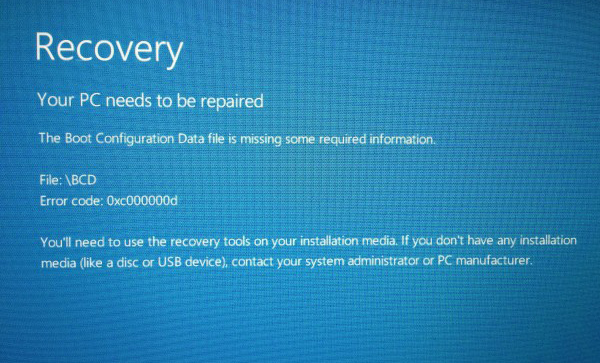
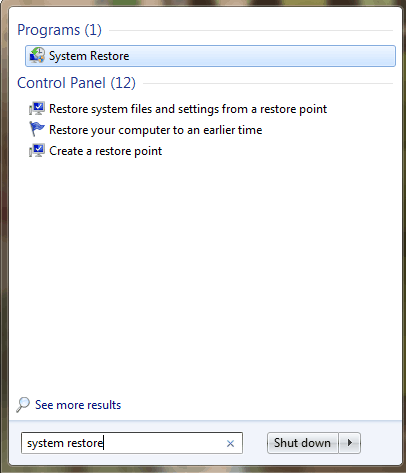

 (48 votes, average: 4.60 out of 5)
(48 votes, average: 4.60 out of 5)