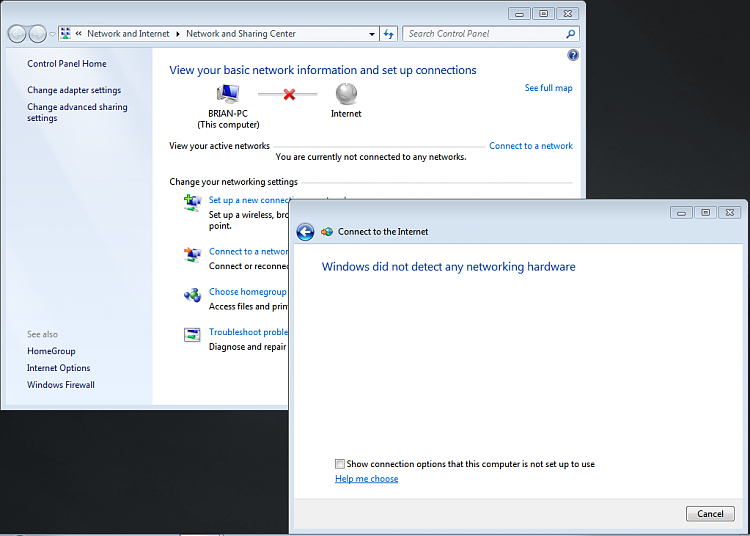Trying to search for something on your computer and encounter the error: “Windows did not detect any networking hardware”. This is a clear indication, it’s time to check your Ethernet card driver (also called network adapter driver). The missing or outdated network driver can always make your PC lose network connection. Go on with this post to get the correct driver for your computer.
There is probably no other method to fix this error but you can download the correct version of your driver from manufacturer’s website manually and get rid of the “Windows did not detect any networking hardware” error.
Since you cannot access the Internet, you can choose to download the latest driver for your network adapter from another computer with an Internet connection.
- Insert a USB flash drive into another computer with Internet.
- Open your Ethernet card manufacturer’s website.
Find and download the latest driver for your network adapter to your USB flash drive. - After downloading driver, unplug your USB drive and plug it into the computer with the error.
Then double-click the driver file to install it.
Reboot your computer to make the new driver take effect. - Check whether your computer can access the Internet.