Windows Blue Screen of Death (BSOD) or Error Code: 0xc0000001 at some point happens with no particular problem. You cannot make sure what really triggered it. Be it a system complication or some driver issue, you might wind up seeing this screen when you reboot your computer.
However, it can also be caused by any of the following:
- Damaged SAM file.
- Damaged system files.
- File system integrity compromised.
- Damaged RAM
How to Fix Windows Installation Error 0xc0000001
Method 1: Troubleshoot
- Turn your computer off.
- Restart your computer system.
- Press SHIFT + F8 key you will be resented with following screen:
- Click on See advanced repair options and from the next screen, choose
- On the next screen, choose Advanced Options.
- In Advanced Options, choose Windows Startup Settings.
There you will find a button “Restart”. Click this button and permit the wizard to finish all the steps. Keep in mind that it will fix your computer without making any modifications to it.
Method 2: Run chkdsk
- Boot from your Windows install disc.
- Click on Repair your computer after selecting proper language, time and keyboard input.
- Select the Windows installation drive, which is usually C:\, and click
- Choose Command Prompt when the System Recovery Options box appears
- Write the following command and press Enter afterwards:
chkdsk C: /f (Replace C: with the letter of the driver where Windows is installed.)
Method 3: Check Hardware Devices
Another possible reason you are getting this error is because of the connected external hard drives. To repair this, power down your computer system. Later, disconnect and remove all connected external hard drive. If you’re making use of USB device to install Windows 10, ensure your BIOS is set to boot your computer from the USB.
Method 4: Copy the SAM File from the Repair Folder
If you’re able to login into Windows, copy the SAM file from C:\WINDOWS\repair to C:\WINDOWS\system32\config. To do that, boot from a Windows Install CD, open a command prompt, and enter:
copy C:\Windows\Repair\Sam C:\Windows\System32\Config
If asked whether you want to overwrite the original file, reply “Y”.
Method 5: Run sfc /scannow
- Boot from your Windows install disc.
- Click on Repair your computer after selecting proper language, time and keyboard input.
- Select the Windows installation drive, which is usually C:\, and click
- Choose Command Prompt when the System Recovery Options box appears
- Write the following command and press Enter afterwards:
sfc /scannow /offbootdir=D:\ /offwindir=D:\Windows\
Replace D: with the letter of the driver where Windows is installed, and D:\Windows with the Windows folder location.
Method 6: Check RAM
Examine if you lately added any new RAM modules. Users have actually reported that a new RAM module was the real cause for this boot error. Change the RAM modules to see if they are triggering this error to appear.
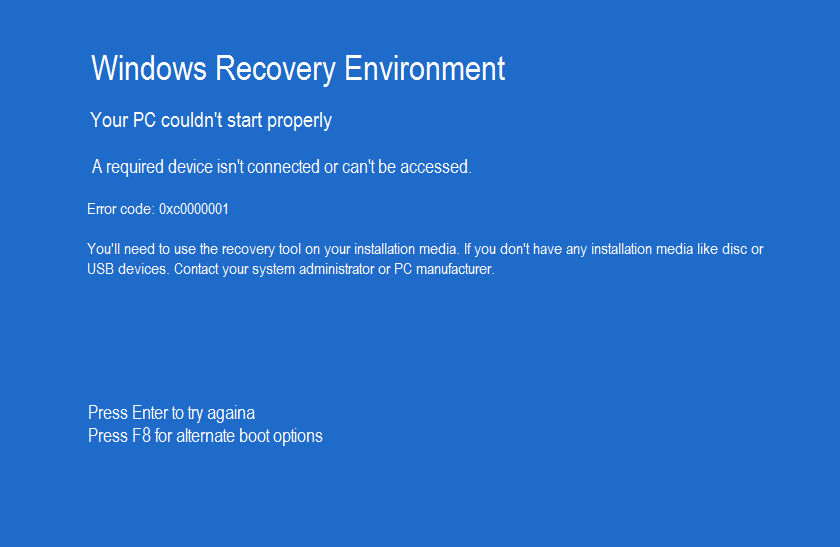
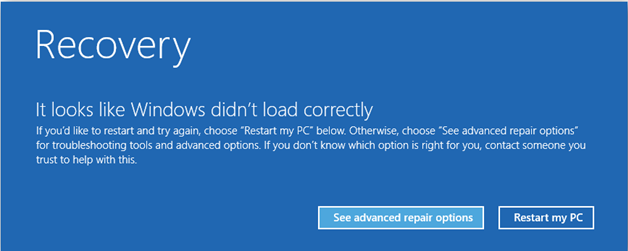
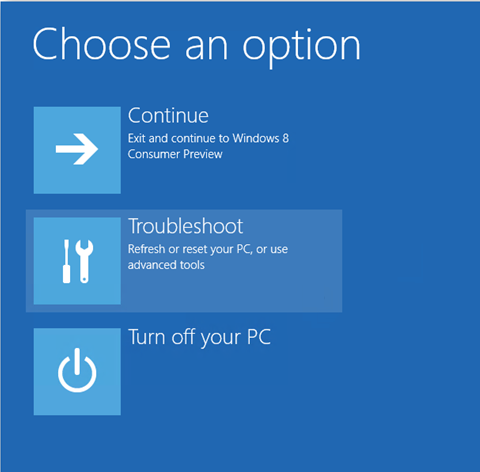
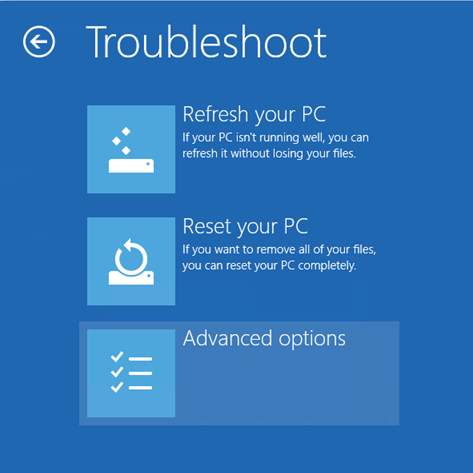
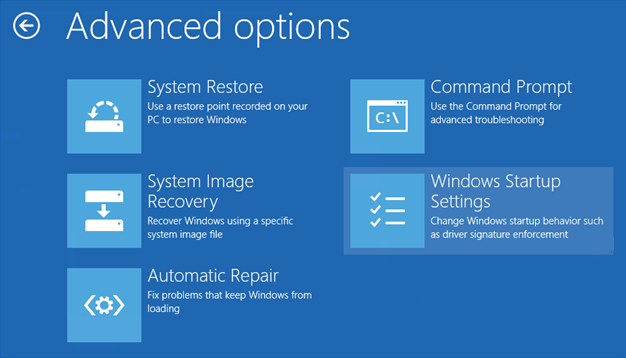

 (54 votes, average: 4.55 out of 5)
(54 votes, average: 4.55 out of 5)