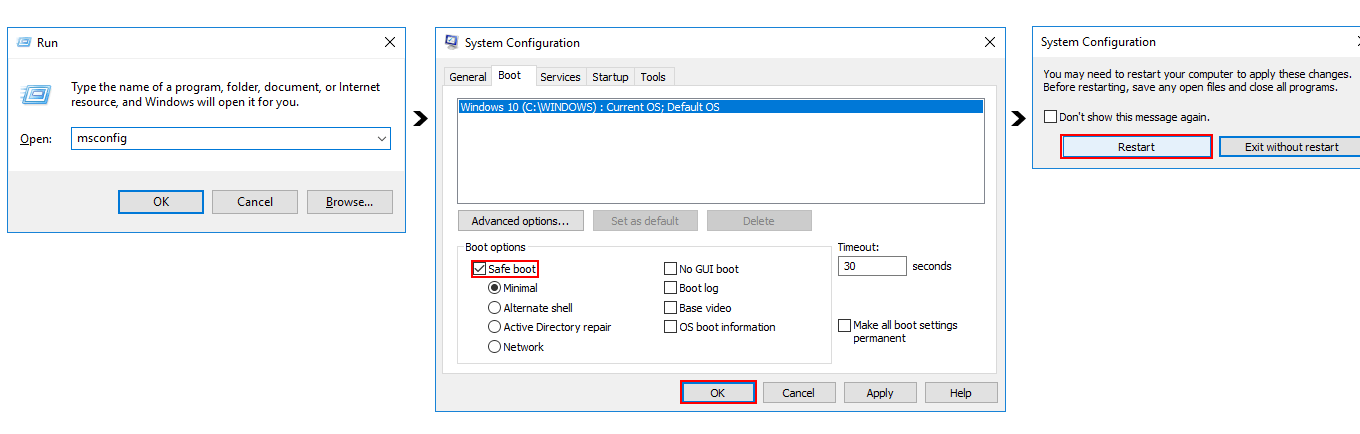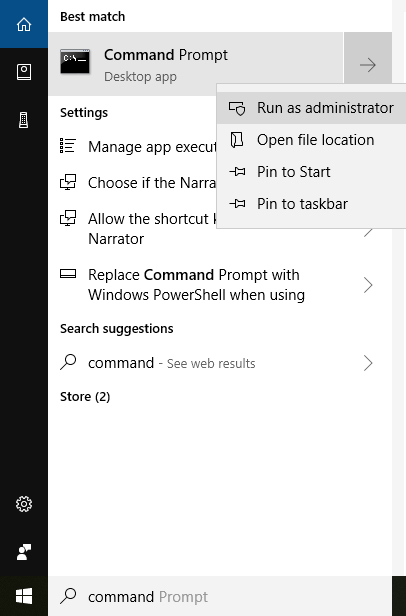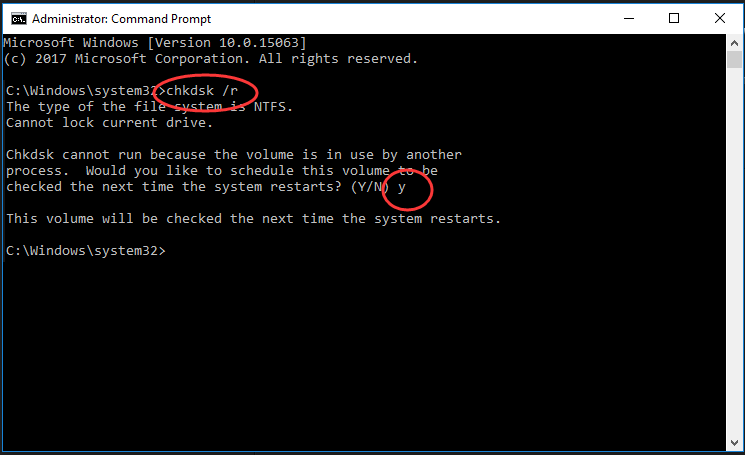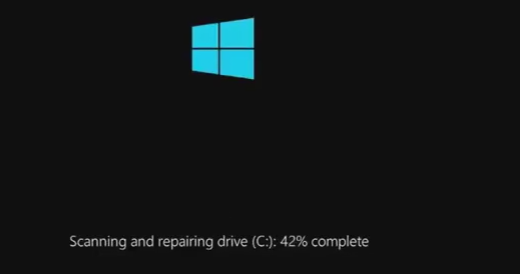In case of improper working of Windows or crashing of windows, it is recommended to use System File Checker tool to scan and restore corrupted system files. But sometimes it becomes difficult for SFC to carry out scanning and an error message “Windows Resource Protection could not perform the requested operation” appears.
Methods to fix Windows Resource Protection could not perform the requested operation Error
Solution 1: Run SFC in safe mode
- Press Windows + R key simultaneously to launch the Run command.
- Type msconfig and hit Enter.
- Check the Safe boot option in Boot menu and hit OK.
- Click Restart when asked by System Configuration.
Your Windows will then boot into safe mode
- Now try running the sfc /scannow to check if it works.
Solution 2: Run CHKDSK
SFC is more likely to fail if your hard drive had errors. CHKDSK work wonders here. To run chkdsk:
- Search cmd from Start menu. Right-click on Command Prompt and Run it as administrator.
- Click Yes when prompted by User Account Control.
- Type chkdsk /r in the open Command Prompt window and press Enter. Enter y, when asked to schedule checking disk.
- Close the Command Prompt window, and restart your PC.
Then it will start checking disk and fix the errors detected automatically. - Now try running the sfc /scannow to check if it works.
x