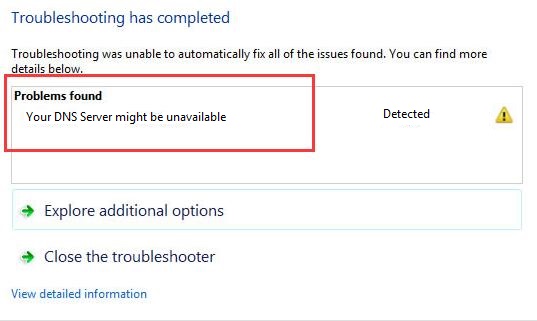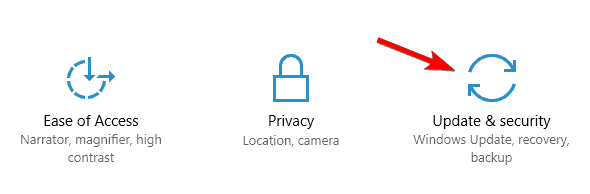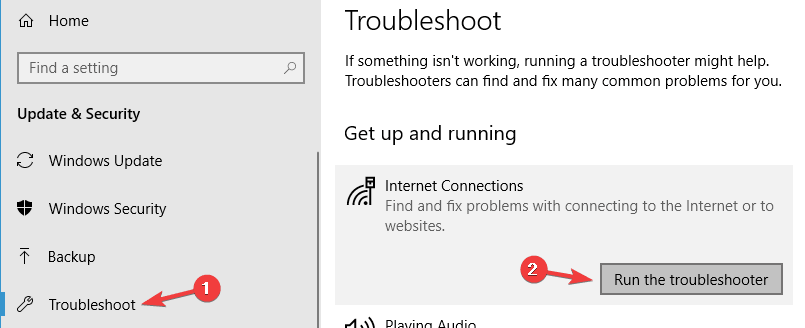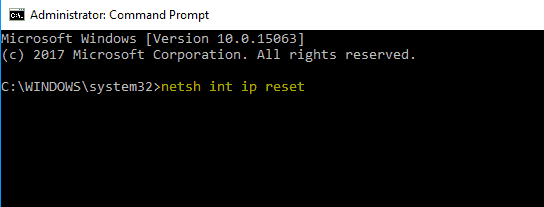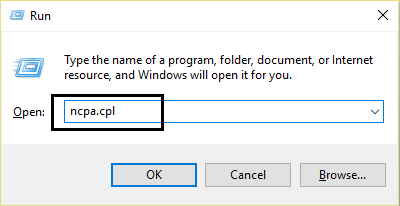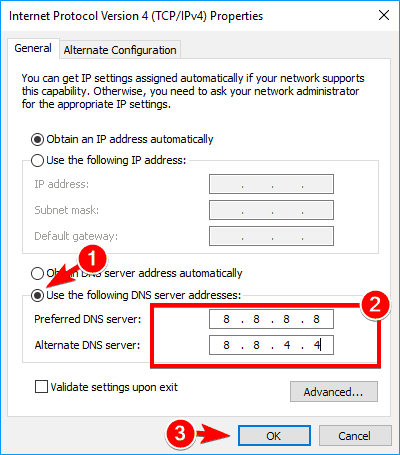DNS stands for Domain Name Server. It translates and fetches the address of the website you want to visit to enable your access to that website. In other words DNS plays the role of mediator between the computer and its user. Your DNS server might be unavailable indicates that there is some problem connecting to internet. There can be many reasons for the occurrence of this error.
Try the following methods to troubleshoot Your DNS server might be unavailable issue.
Method 1: Restart Your Router
- Remove the power cord from your router.
- Wait about for 20-30 seconds.
- Reconnect power cord to the router.
Method 2: Flush Your DNS
- Press Windows + R to open Run dialog box.
- Type exe and press Enter to open Command Prompt window.
- Type the following commands and hit enter after each:
ipconfig /flushdns
ipconfig /release
ipconfig /renew
- Restart your computer.
Method 3: Run Network Troubleshooter
- Press Windows + I to open Windows Settings.
- Go to Update & Security.
- In the left plane click on
- Select Internet Connection form the list of troubleshooting options.
Method 4: Reset Tcp/ip
- Press Windows + X and select Command Prompt (Admin).
- Type netsh int ip reset and press Enter.
- Restart your computer and see if the issue is resolved.
Method 5: Manually Add the Connection
- Open Network and Sharing Center.
- Click Set up a new connection or network.
- Choose Manually connect to a wireless network and click Next.
- Enter the requested information such as network name, security key and security type.
- Click Next to finish the process.
Method 6: Enter IP Address Manually
- Press Windows + R and to open Run dialog box.
- Type ncpa.cpl and press Enter or click OK.
- Right click on your network connection and select Properties.
- Select Internet Protocol Version 4 (TCP/IPv4) and click on Properties.
- In General tab, select Use the following IP address option.
- Enter required IP address, Subnet mask, Default gateway, Preferred DNS server and Alternate DNS server.
- Click OK.
Method 7: Use Open DNS or Google’s DNS
- Follow steps 1-5 from the above method (Method 6)
- Now enter:
Preferred DNS: 8.8.8.8
Alternate DNS: 8.8.4.4
Click OK to save changes.
x